Setting up BrightGauge with Customer Thermometer
Our integration with BrightGauge enables you to automatically pull your Customer Thermometer CSAT survey data into your BrightGauge account, so it can be viewed alongside your other helpdesk and ticket data.
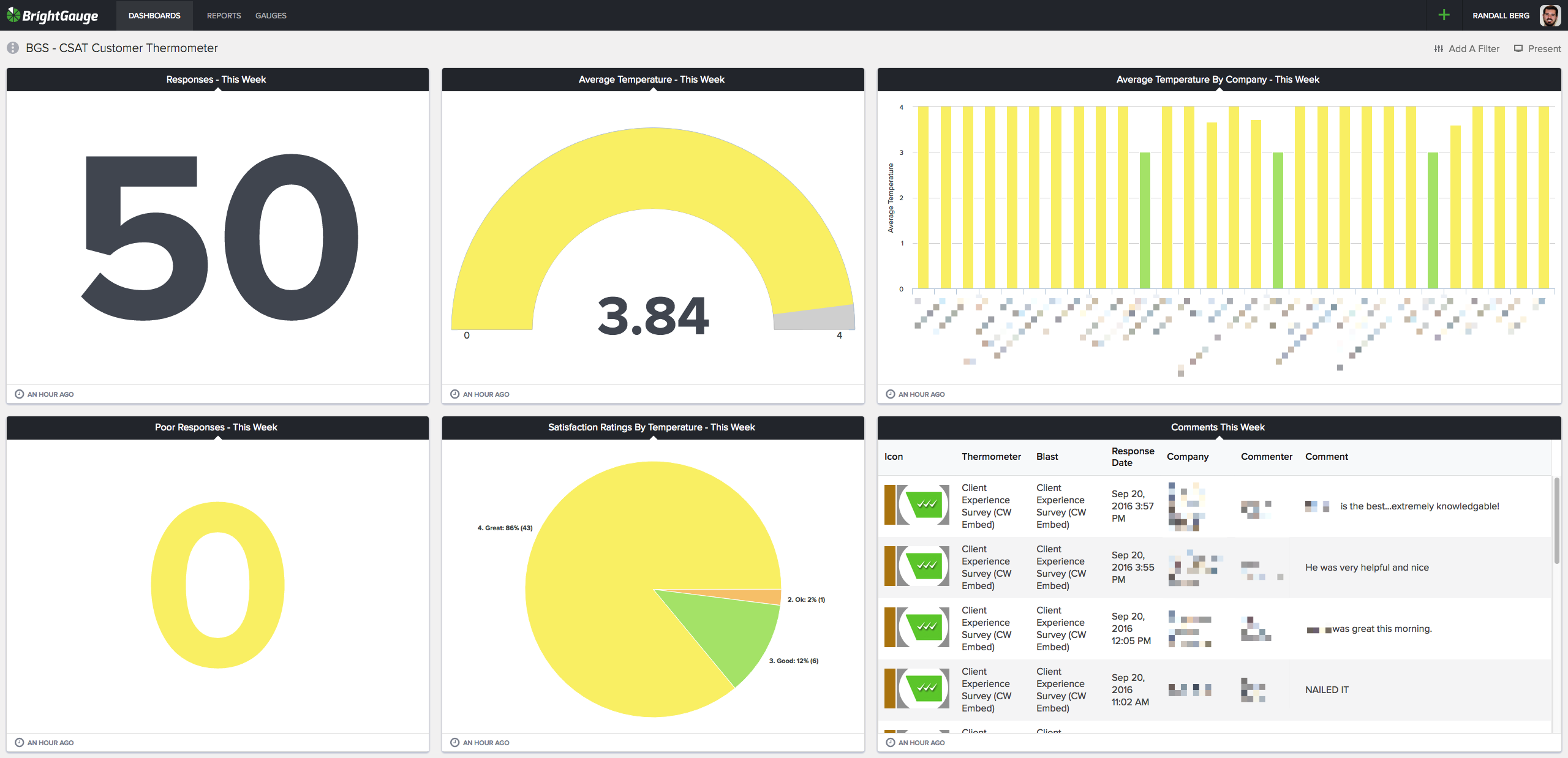
Connecting Customer Thermometer and BrightGauge
BrightGauge also provide their own detailed instructions for connecting with Customer Thermometer, including some useful screenshots from within BrightGauge – these can be found here.
- Inside your BrightGauge account, add ‘Customer Thermometer’ as a datasource.
- Go to your Customer Thermometer account, and copy your API key from the “Automations” area in the top right hand drop down.

- Once you’ve copied the API key, go back into BrightGauge and add a name for the datasource (we recommend simply naming it ‘Customer Thermometer’). Then paste the API key into the box provided.
- Test the connection within BrightGauge, and if successful, save it.
Your default dashboards, reports and gauges
Once you’ve connected the two systems, you will find that dashboards, reports, datasets, and gauges are added to your BrightGauge account – it will usually take around 20-30 minutes for these to sync.
Default dashboards
- BGS – CSAT Customer Thermometer
- NPS Score
Default reports
- CSAT Daily Report
- CSAT Monthly Review
Default gauges
For a list of default gauges, you’ll need to visit the “Gauges” section of your BrightGauge account, sort by the Datasource and select for Default.
The ‘Responses’ dataset in BrightGauge will pull in the last 10,000 responses, or the responses from the last 210 days (whichever is less). This will include responses from Embedded Thermometers and Email Thermometers.
Mapping your custom field data
Data held in your Customer Thermometer custom fields will not be pushed into BrightGauge automatically. Only the following Customer Thermometer fields will be pushed into BrightGauge by default:
- First Name
- Last Name
- Company
However, if you need to see/use your custom field data within BrightGauge as well, the BrightGauge Support team can enable this for you – simply contact the BrightGauge Support team and let them know that you need the custom fields mapped for your Customer Thermometer integration.
Once they have completed the mapping for you, the custom field data will be available for use in your BrightGauge account.
Refresh
To note, BrightGauge calls Customer Thermometer once per day. There is no way to manually launch a sync. If you are experiencing issue with BrightGauge, we would suggest reaching out to BrightGauge support.