Setting up a Zoho Mail Thermometer
Once logged in to Customer Thermometer head to Thermometers > Add new Thermometer > Helpdesk system > Select Zoho
This will then open up your Thermometer Builder where you can create your survey and thank you pages.
The Question
This section of the builder is where you can choose the design of your survey including naming your Thermometer, adding your question and selecting your survey icons or uploading your own bespoke icons. The below video will demo all the customization which can be achieved in this section.
Connect your survey
In order for identifiable data about your recipients and senders to display within your reporting area, you first need to capture it. This would be done at the point that the email is sent, by including merge fields/variables from Zoho within the Thermometer code.
The most common Zoho variables are shown below for you, however, you can add more if you wish.
These variables will capture the corresponding pieces of identifiable data from Zoho and present them alongside the recipient's feedback rating within your reporting.
Response options
In your Connect your survey area, you have additional response options. Here you can choose whether to enable a lockout and set your email alert notifications.

Separate multiple email addresses with commas.
Thank you page
It’s time to get those Thank you pages looking beautiful!
See below for a step by step walkthrough:
Embedding your survey into Zoho Mail signature
It’s now time to create your new Zoho Mail signature.
Access your signature, by clicking on settings and then choosing the signature setup:

On the next screen, give your new signature a name (1).
Next, switch to HTML mode (2):
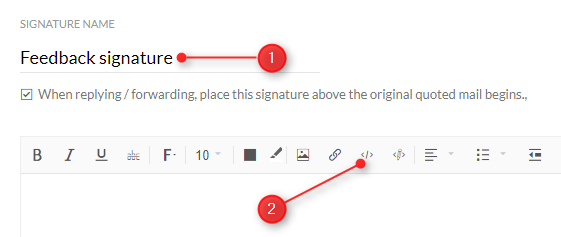
You will see a pop up. Paste in the code, copied from Step 2:
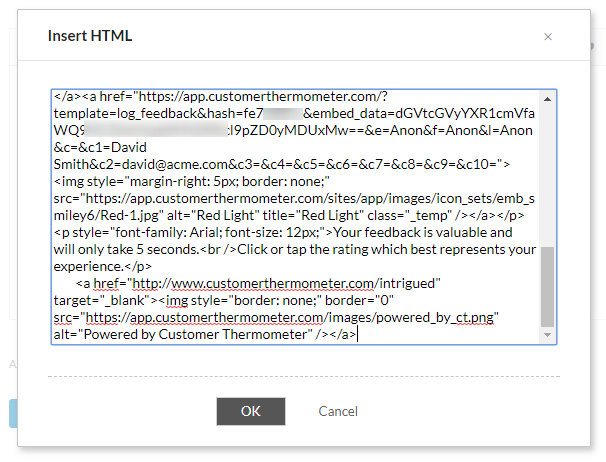
Click OK and you’ll see your signature appear:

Save your signature, and your signature is live.