Setting up a Zendesk Thermometer
Zendesk Thermometers allow recipients to rate their experience on service tickets.
They can be sent on “Ticket Solved” or added to the bottom of every thread, it's completely up to you!
We also have a two-way integration with Zendesk which means Customer Thermometer survey responses can be written back directly onto the Zendesk ticket as well as into your Customer Thermometer Reporting.
Create your Zendesk Embedded Thermometer
Create your Zendesk Thermometer by heading to Thermometers > click the pink 'Add New Thermometers' button.
This will then open up your Thermometer Builder where you can create your survey and thank you pages.
The Question
This section of the builder is where you can choose the design of your survey including naming your Thermometer, adding your question and selecting your survey icons or uploading your own bespoke icons. The below video will demo all the customisation which can be achieved in this section.
Connect your survey
In order for identifiable data about your recipients and senders to display within your reporting area, you first need to capture it. This would be done at the point that the email is sent, by including merge fields/variables from Zendesk within the Thermometer code.
We pre-populate the most common Zendesk variables for you in this section, however, you can add more if you wish.
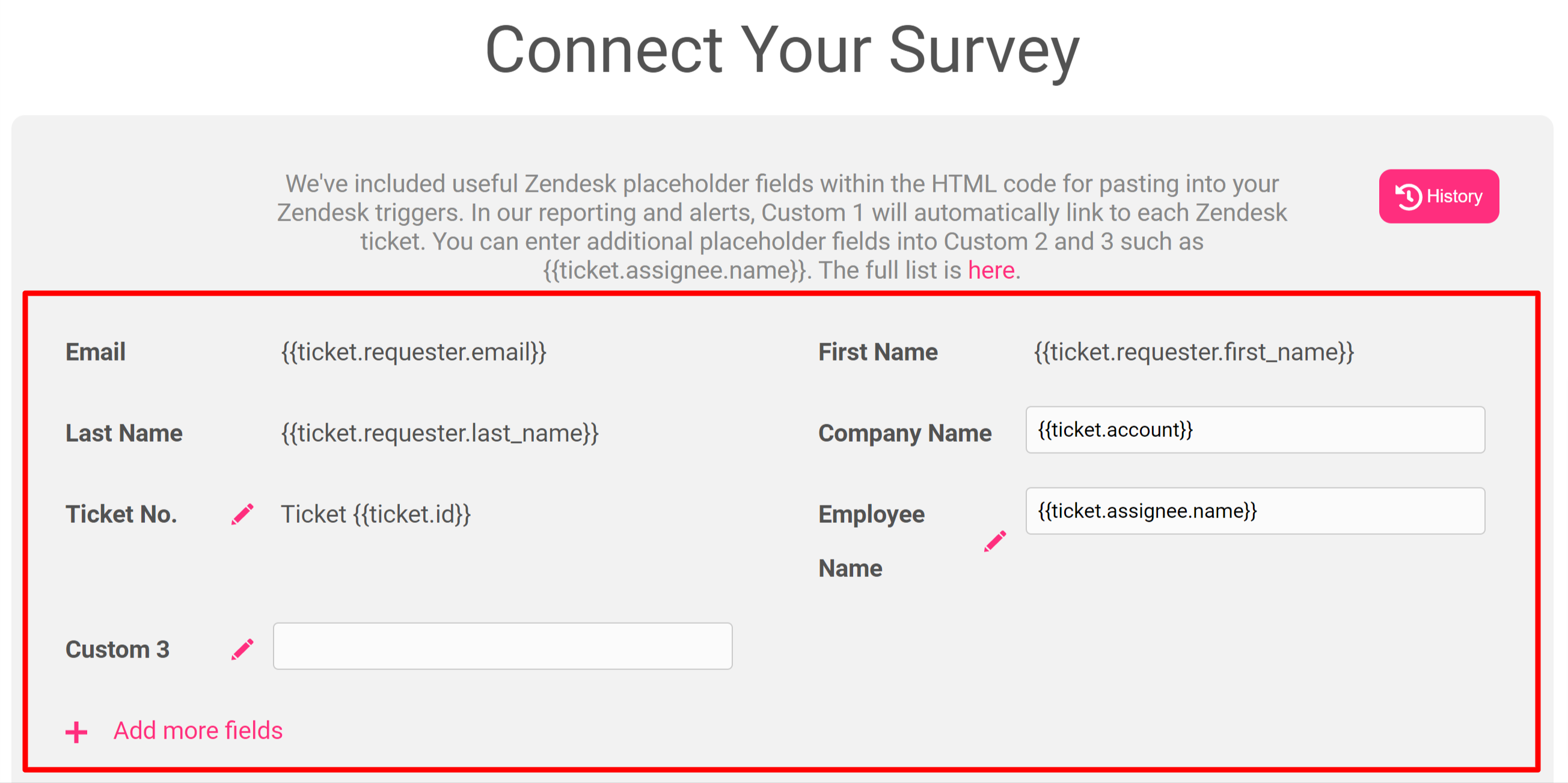
These variables will capture the corresponding pieces of identifiable data from your Zendesk ticket and present them alongside the recipient's feedback rating within your reporting.
Additional Zendesk placeholder fields are available for tracking, as shown here.
Response options
In your Connect your survey area, you have additional response options. Here you can choose whether to enable a lockout and set your email alert notifications.
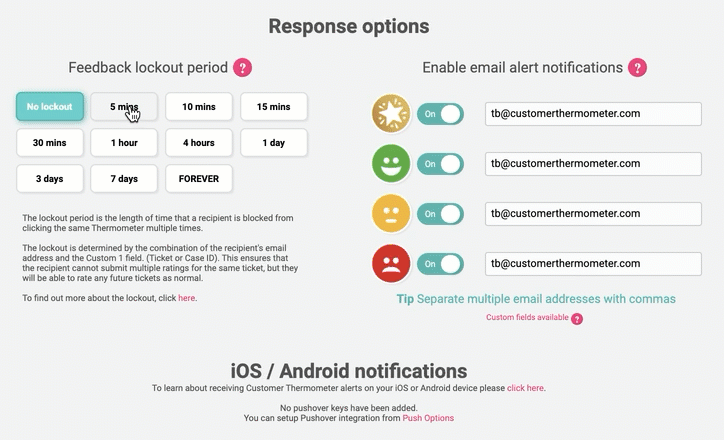
Separate multiple email addresses with commas.
Thank you page
It’s time to get those Thank you pages looking beautiful!
See below for a step by step walkthrough:
Adding Thermometer icons to your Zendesk Triggers
You will need to have Zendesk admin rights for this set up process.
Please follow the below to embed your survey into a Zendesk Trigger.
To writeback Customer Thermometer ratings into the Zendesk ticket, click here.
You can also add your survey as a piece of Dynamic Content.