Writing back responses into Zendesk tickets
Writing back ratings and comments
Our write-back into Zendesk enables Thermometer ratings and comments to be added directly into the Zendesk support thread as internal comments.
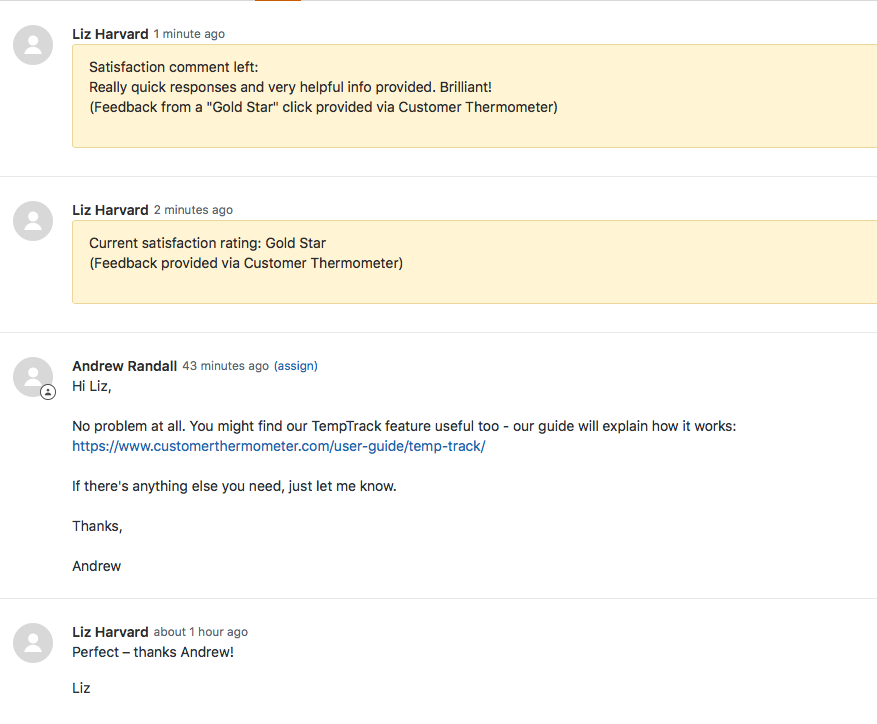
How to set up the write-back
If you haven’t created your Thermometer yet, you’ll need to start by following our Guide to Setting up a Zendesk Thermometer. Once you have created your Thermometer, you can proceed with setting up the write-back.
Our Zendesk write-back uses OAuth2, which makes it incredibly easy to set-up.
In your 'Connect your survey' section of your Thermometer Builder you'll see the next step is the Zendesk Integration section.
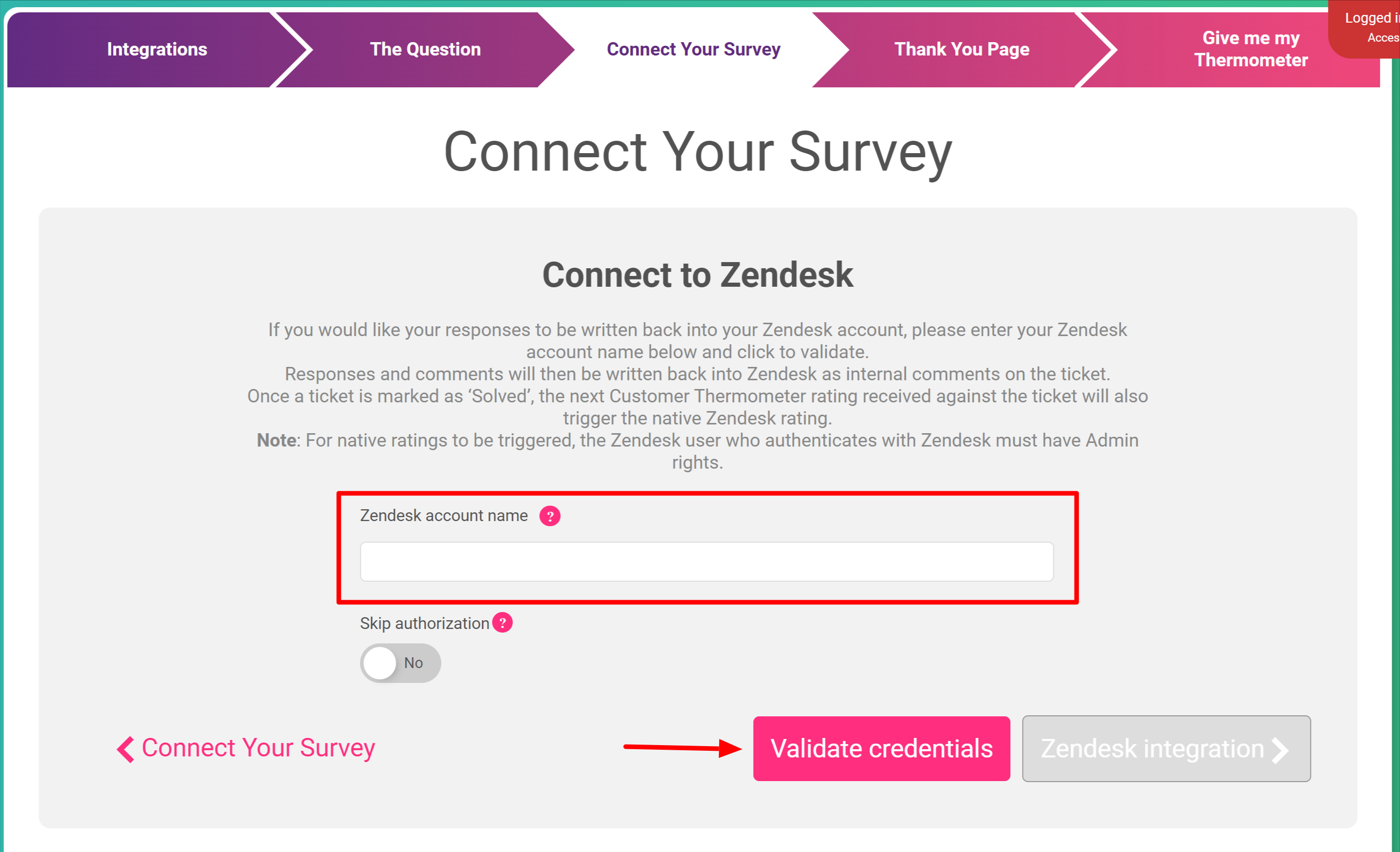
Simply enter your Zendesk account name, and then click 'Validate Credentials'.
For example, if your Zendesk URL was mc40.zendesk.com, you would just enter mc40 in this field.
Authenticate with Zendesk
The Zendesk user who authenticates will need to have Admin rights, otherwise, the triggering of the native satisfaction ratings will not work.
If the user is an agent, the ratings will still be written back as internal comments, but the native ratings will not be triggered.
You will be immediately redirected to Zendesk, where you may be asked to confirm the authentication:
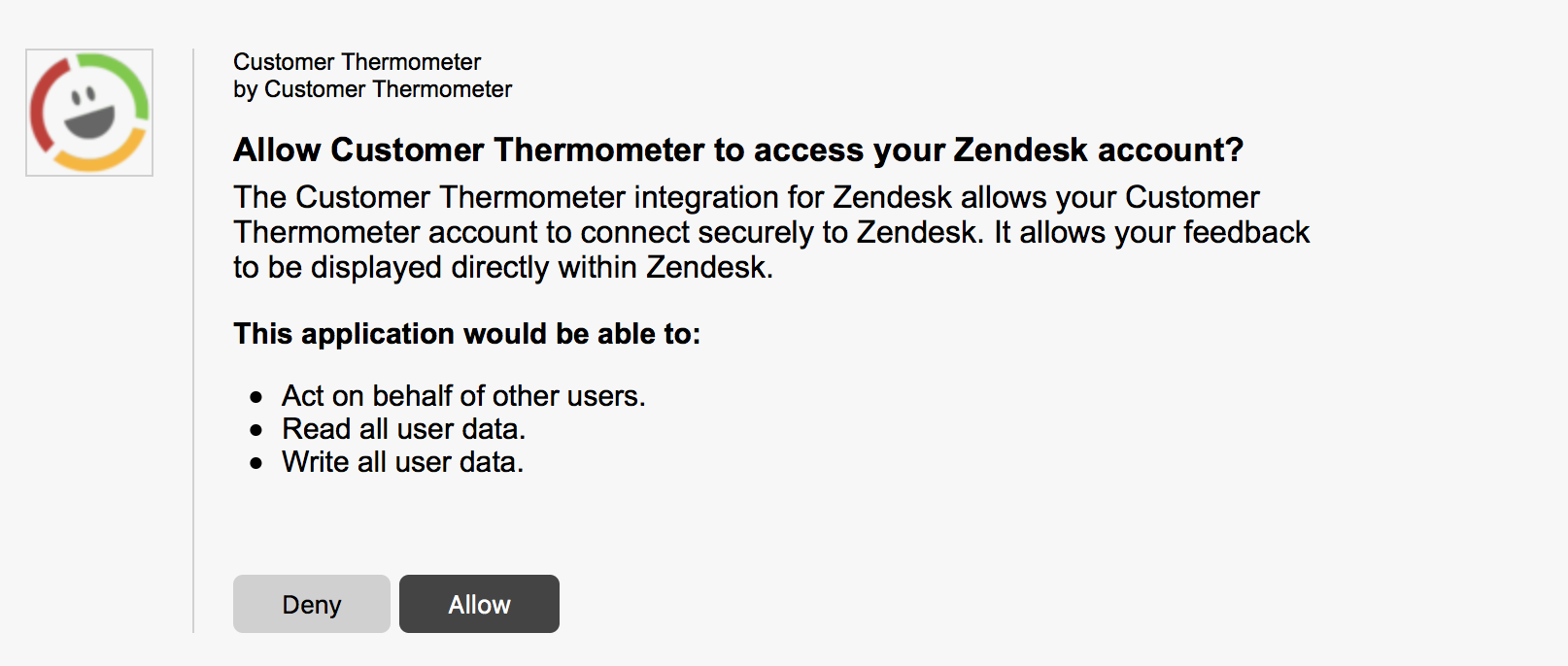
Click ‘Allow’.
…and that’s it! Your ratings and comments will now be written back to your Zendesk tickets automatically.
Triggering the Zendesk native rating
If you have the native satisfaction ratings enabled in Zendesk, then the write-back will also trigger these.
Once a ticket is marked as “Solved”, the next Customer Thermometer rating received against the ticket will trigger the native rating. The native rating is triggered when the ticket is marked as solved due to a limitation with Zendesk’s own satisfaction API call.
Gold or Green will trigger a native rating of ‘Good’. Yellow or Red will trigger a native rating of ‘Bad’.

Ticket hyperlinks back to Zendesk
The Zendesk ticket numbers captured in your Customer Thermometer reporting will be automatically hyperlinked back to the tickets in Zendesk:
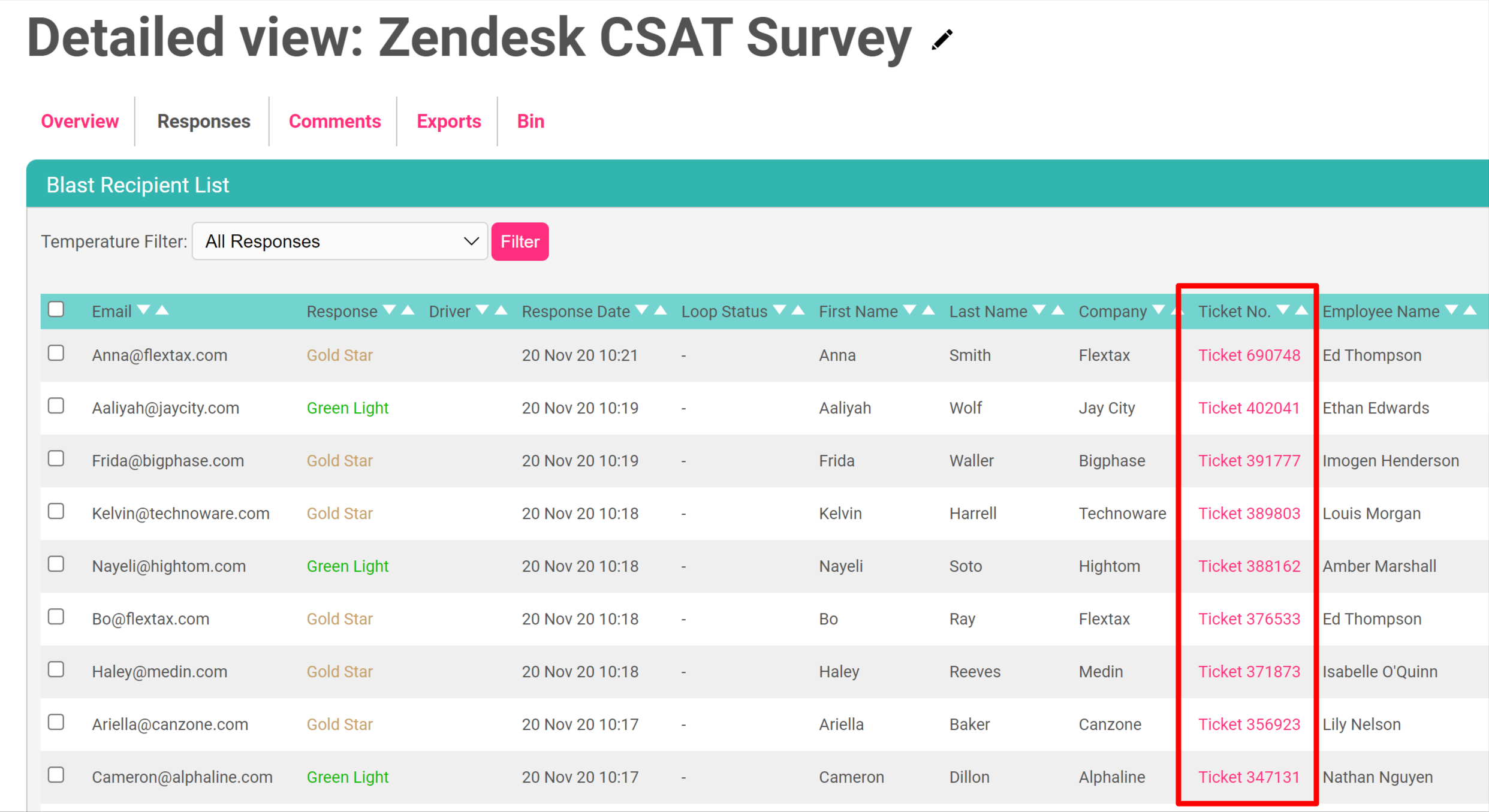
So if you spot a response you want to investigate further, you can click straight through to the right Zendesk ticket.