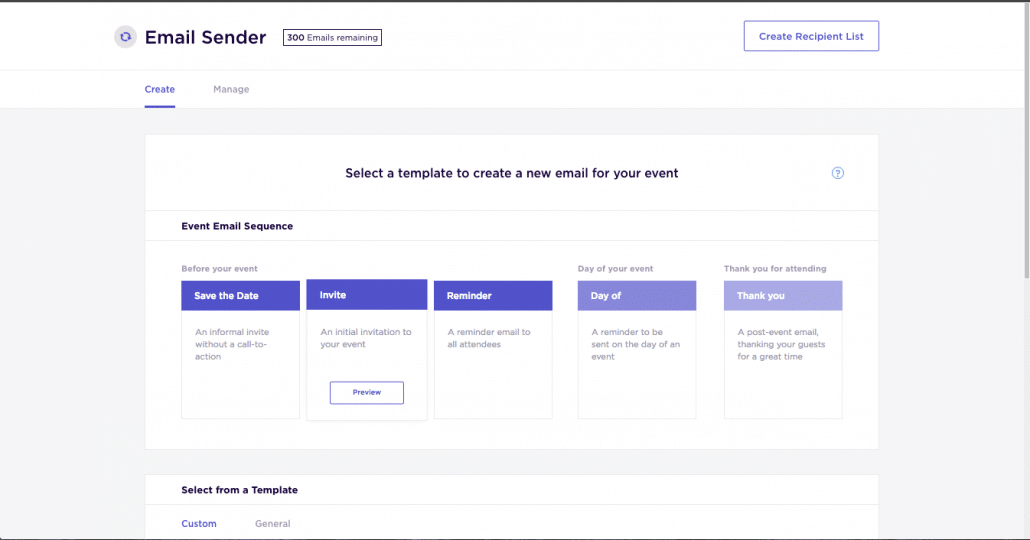Setting up a Splash Thermometer
Once logged in to Customer Thermometer head to Thermometers > Add new Thermometer > Marketing > Select Splash
This will then open up your Thermometer Builder where you can create your survey and thank you pages.
The Question
This section of the builder is where you can choose the design of your survey including naming your Thermometer, adding your question and selecting your survey icons or uploading your own bespoke icons. The below video will demo all the customization which can be achieved in this section.
Connect your survey
In order for identifiable data about your recipients and senders to display within your reporting area, you first need to capture it. This would be done at the point that the email is sent, by including merge fields/variables from Splash within the Thermometer code.
The most common Splash variables are shown below for you, however, you can add more if you wish.
These variables will capture the corresponding pieces of identifiable data from Splash and present them alongside the recipient's feedback rating within your reporting.
Response options
In your Connect your survey area, you have additional response options. Here you can choose whether to enable a lockout and set your email alert notifications.

Separate multiple email addresses with commas.
Thank you page
It’s time to get those Thank you pages looking beautiful!
See below for a step by step walkthrough:
Embedding your survey into Splash
Once you've finished designing your Thermometer, the 'Give me my Thermometer' section will provide you with your finished survey to embed into Splash. Click the 'Copy to clipboard' button to copy your survey HTML to embed into Splash.
Inside Splash's email sender tool, choose any template and create a new email.
Inside the email design tool, click “+” on the toolbar to the right, and select the “Custom HTML” block from the menu:

When the Custom HTML block appears in the Layout sidebar, click it and paste in the survey HTML code,
The icons will appear:
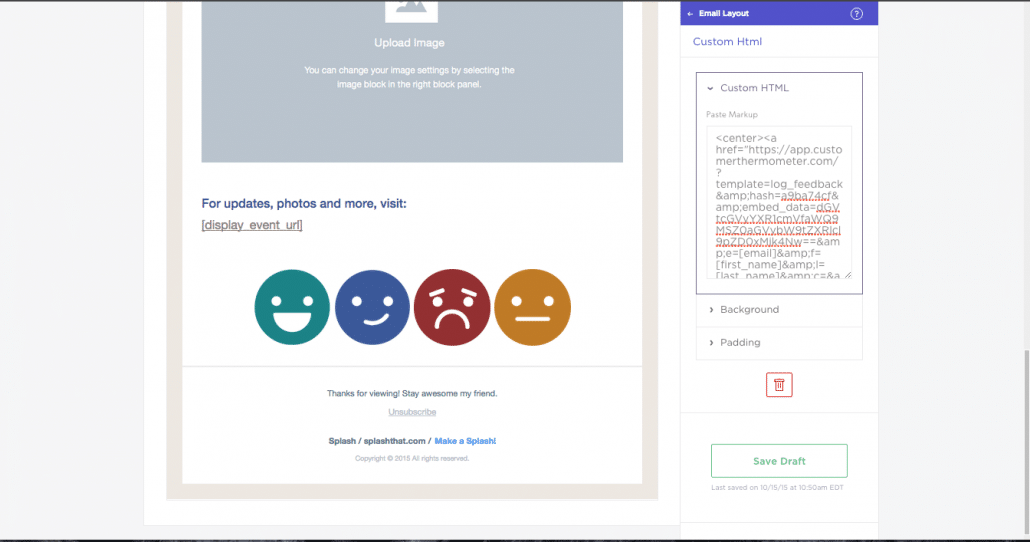
Continue to edit your email and drag your Thermometer block to the right place in the message.
Once saved you're all set!