Setting up a Shopify Thermometer
Once logged in to Customer Thermometer head to Thermometers > Add new Thermometer > Marketing > Select Shopify.
This will then open up your Thermometer Builder where you can create your survey and thank you pages.
The Question
This section of the builder is where you can choose the design of your survey including naming your Thermometer, adding your question and selecting your survey icons or uploading your own bespoke icons. The below video will demo all the customization which can be achieved in this section.
Connect your survey
In order for identifiable data about your recipients and senders to display within your reporting area, you first need to capture it. This would be done at the point that the email is sent, by including merge fields/variables from Shopify within the Thermometer code.
The most common Shopify variables are shown below for you, however, you can add more if you wish.
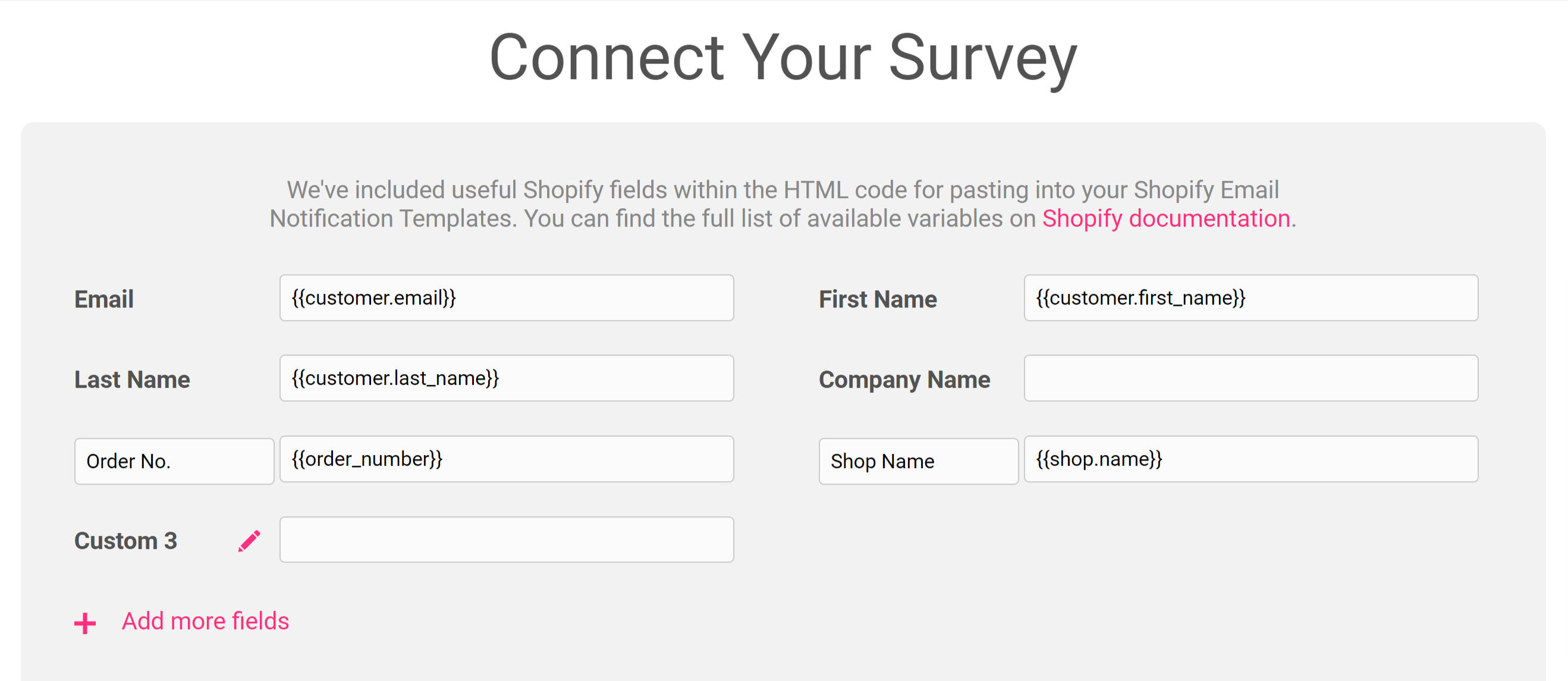
These variables will capture the corresponding pieces of identifiable data from Shopify and present them alongside the recipient's feedback rating within your reporting.
Response options
In your Connect your survey area, you have additional response options. Here you can choose whether to enable a lockout and set your email alert notifications.
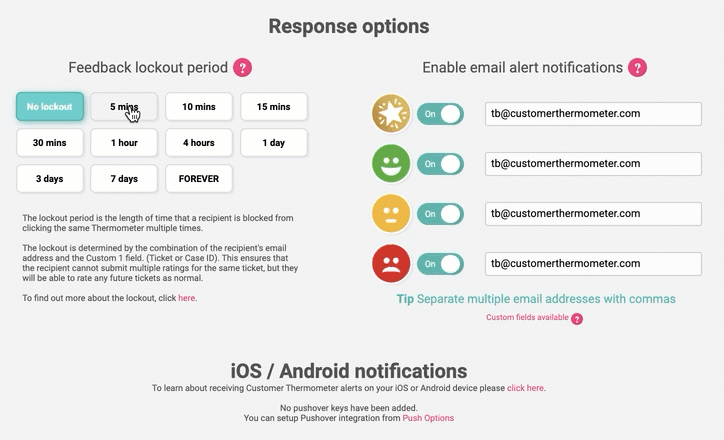
Separate multiple email addresses with commas.
Thank you page
It’s time to get those Thank you pages looking beautiful!
See below for a step by step walkthrough:
Embedding your survey into Shopify
1. The last step of the builder will provide you with your survey code to embed within Shopify. You'll need to copy this by clicking the 'Copy to clipboard' button.
2. Log in to Shopify and head to Settings > Notifications:
3. Select the email notification template you'd like to add the survey to.
We'd recommend pasting the survey HTML code near the bottom of your template ensuring it's pasted between two <table> entities.
Don't forget you can always use the Preview button in Shopify to check the placement of the survey.
Once you are happy with the placement hit save! Your survey is now live!
Please note, the sending of the email template containing the survey will be managed by Shopify.