Duplicate Feedback Responses
Issue:
Scenario 1: You are receiving multiple responses from the same recipient that you would like to limit. For example, you would like to have one survey response per ticket number.
Scenario 2: You are receiving data you have suspicion to not be genuine. For example, receiving responses the recipient claims they have not submitted or a sudden increase of responses.
We split these in to two different groups as they are handled differently.
Scenario 1 : Duplicate, emotional or accidental clicks
These are multiple or double clicks submitted by a genuine user either by accident or for emotional feedback reasons.
The proper way to deal with these clicks is to enable the Lockout feature within your Thermometer settings. “Lockout” is the length of time that a recipient is blocked from responding to the same Thermometer multiple times. You can find the guidance to set this up here.
The Lockout feature would be used if you wanted to have one survey rating per support ticket for example.
Please note the lockout cannot be used for Outlook or Gmail Thermometers.
Scenario 2 : False clicks by email security software or bots
Double or multiple responses that appear at the exact same time or responses received not made by the recipient are due to a piece of security software at the recipient's end which analyses the links to ensure they are safe. Sometimes the software ends up clicking the links as part of the checking process and consequently submits what we call a 'false click'. To confirm a false click is not submitted by the recipient but the software itself and the recipient would not be aware that this has happened.
To note, false clicks will not have response drivers or comments associated with them.
Whitelisting
The first step would be ensuring our survey links are whitelisted in any email security you may have internally. Your IT should know if you do or don't. If you indeed do, please ask your IT Team to try white listing our links which all start with https://app.customerthermometer.com/ within any internal email security you may have. This will ensure your own security is not checking the links causing these clicks as mail is sent and received containing the survey.
Click Confirmation
When Click Confirmation enabled, a 'Confirm Feedback' button will sit on the Thank You page once a rating has been selected. The recipient has to click this one button in order to submit the feedback to your reporting. Email security software is not able to click the confirmation button on the external webpage therefore, any clicks it makes whilst checking the links within the email will not be submitted. This does add an extra step but the button is a simple one-click with no captcha or puzzle to complete.
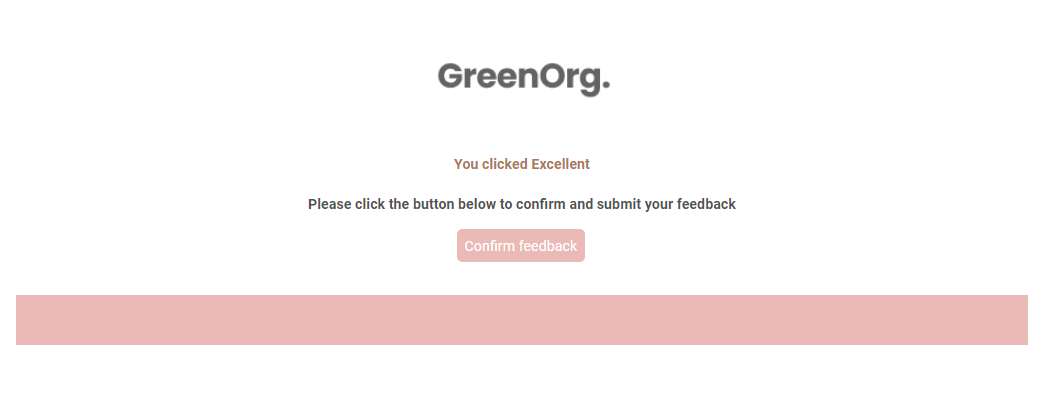
If you would like to use this option, please raise a support ticket and we can enable this on a per Thermometer basis.
ClickBlocker
Thirdly, we do have a feature called ClickBlocker. ClickBlocker enables you to block any responses that match a certain IP address and/or User Agent string combination from your reporting. I have attached our ClickBlocker Guide for further details.
It is safe to use ClickBlocker to block the IP's of false clicks as they relate straight back to the security software itself and not the recipient. This means that the real recipient will still be able to submit responses but their security software will be blocked from submitting false clicks when scanning the links.
We would only suggest this option if you are certain of the IP range you intend to block not coming from a genuine user.
Overall for false clicks we would suggest enabling the Click Confirmation feature.