Exports
The export functionality allow you to be able to download part or all of your response data, for analysis outside of your Customer Thermometer reporting.
Access exports either on the main Dashboard or within the Reporting section.
To export all response data to CSV
Select date range, ensure Dataset is set to 'All data' and then hit 'Generate CSV'.
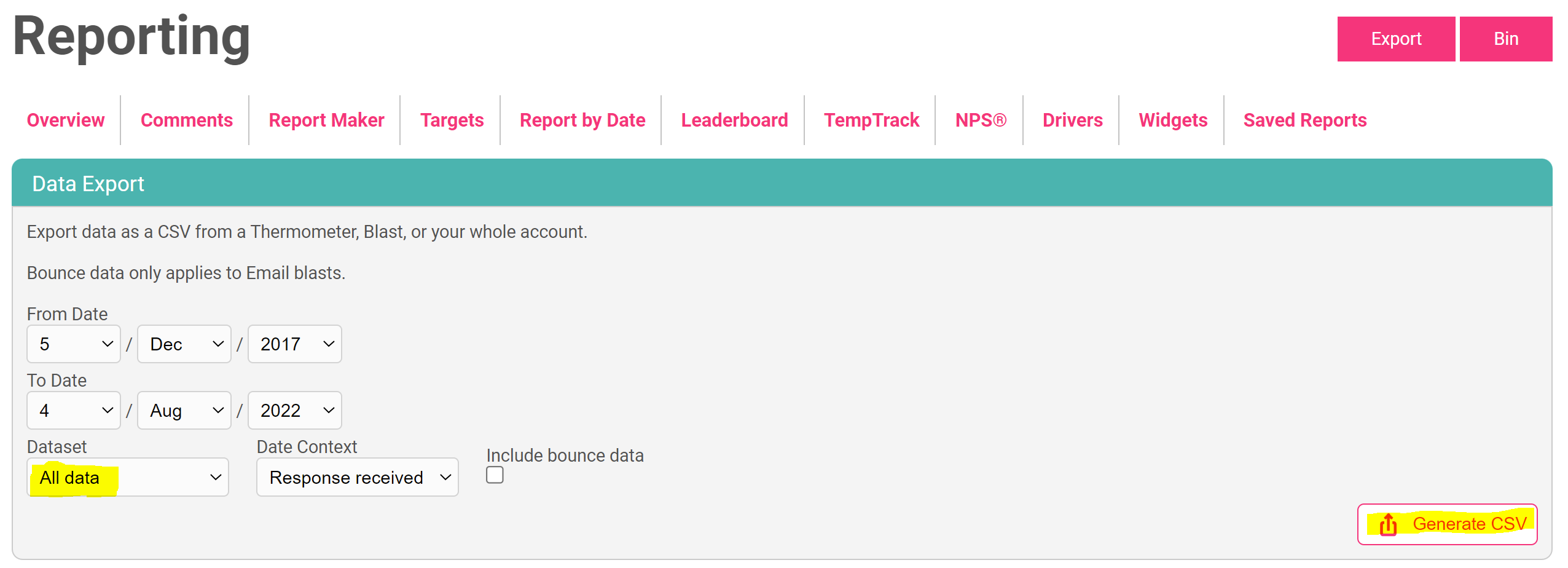
To export specific Thermometer data to CSV
Select date range, ensure Dataset is set to 'Thermometers', select one or multiple Thermometers and hit 'Generate CSV'.
To export specific Blast data for Email Thermometers to CSV
Select date range, ensure Dataset is set to 'Blasts', select one or multiple Thermometers, a date context and hit 'Generate CSV'.
All exports will download immediately in .CSV format, suitable for opening in Microsoft Excel.
If a CSV file is not generated and this page refreshes after clicking ‘Generate CSV’, it is because no data is available within the data range you’ve requested. Try selecting a new report or date range.
Example CSV report
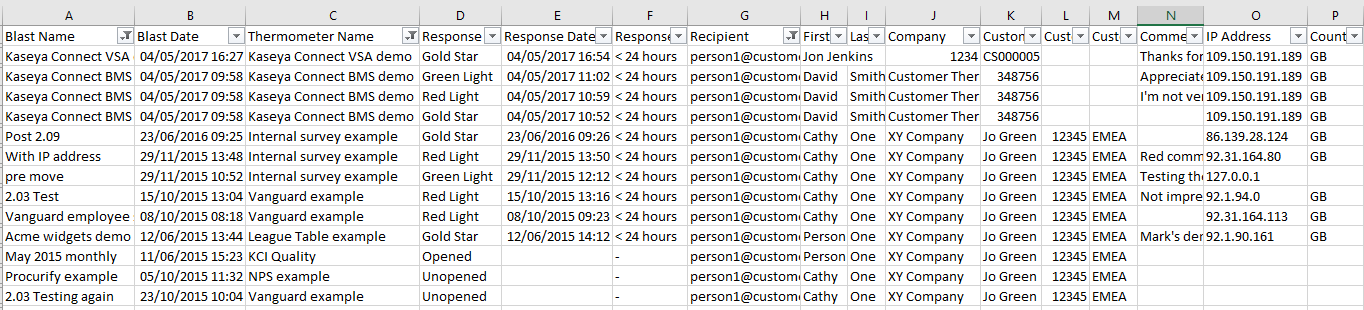
All custom fields are available in columns to the right, along with User Agent and IP.
Blast exports are also available from within each Blast Breakdown report too for specific Thermometer data.
Any responses that have been blocked by Clickblocker will not be included in an export. Clickblocker responses can be seen by selecting “Blocked” on the responses tab or using the export option within Clickblocker itself.
Columns Titles
Blast Date: The Blast Date is the date the Blast itself was created. The Blast is created when you receive your first response for that Thermometer, therefore the date that first response is received will always be the Blast Date for an Embedded Thermometer.
Response Delay: The number of days between when the Thermometer was created and the response was received.