MFA : Multi-factor Authentication
In order to set this up, users will need to use an Authenticator app like Microsoft Authenticator app for example, downloaded to their smart device.
Log into Customer Thermometer and head to the Account section in the top right-hand drop-down. There you will see a MFA tab to select. To note, you must either be an account owner, global admin or allow access to this tab for other users to set up their MFA temporarily.
Setup
In the example below, we are using the Microsoft Authenticator app to set up MFA.
1. Log in to your app, click the white cross in the right-hand corner.
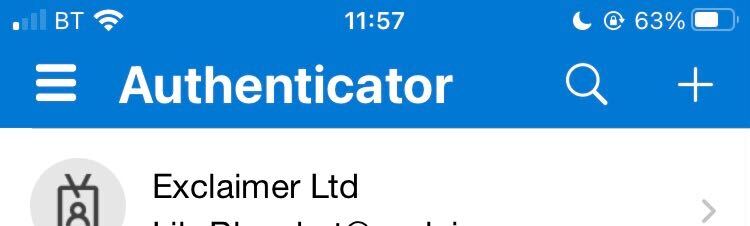
2. Select 'Other (Google, Facebook, etc.)
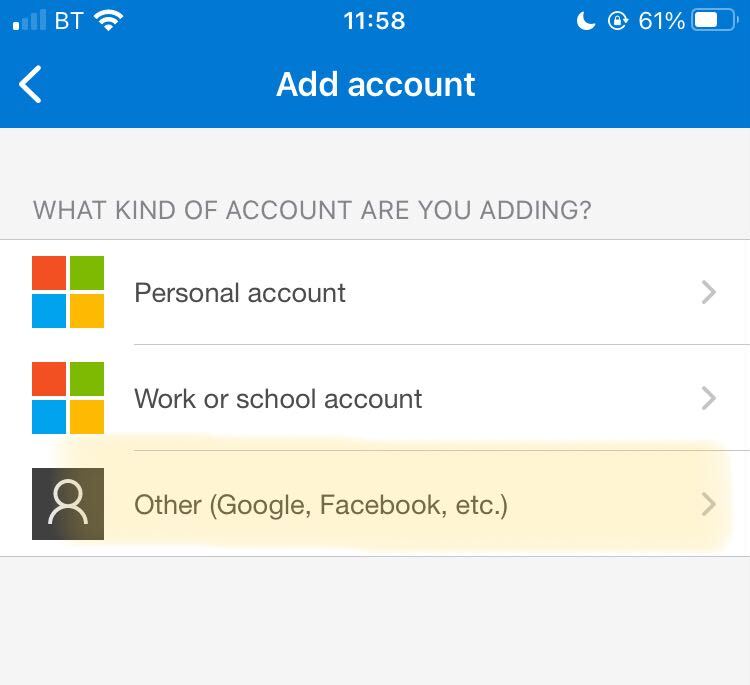
3. Now you can either scan the QR present in the MFA section in your Customer Thermometer account or enter the code presented in this area manually.
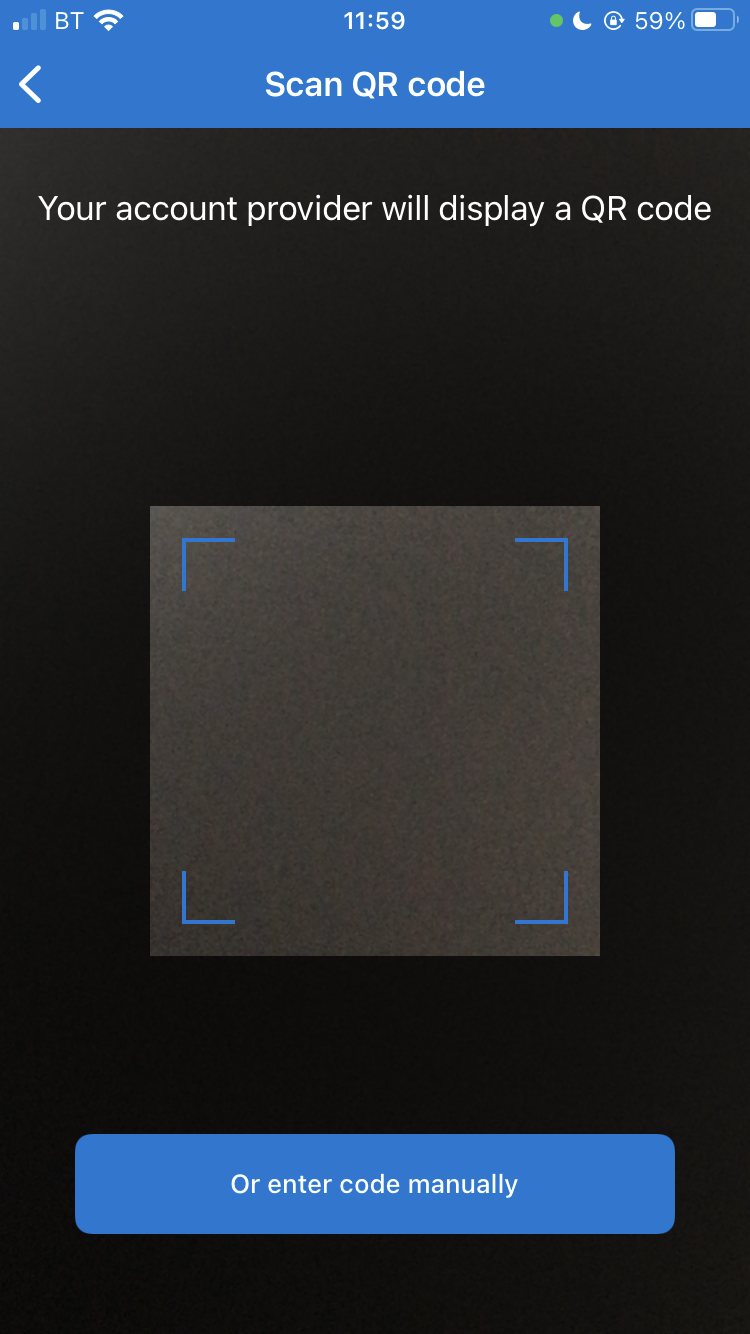
4. Once completed, copy the 6 digit code provided in the Authenticator app to insert into the boxes on this page and hit Activate.
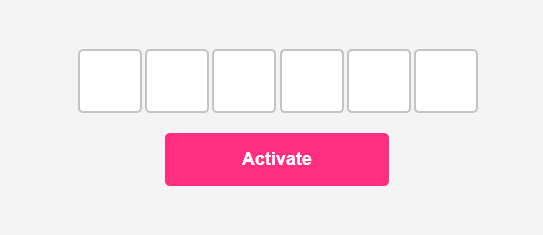
You are now all set!
Enforcement
It is possible for an Global admin to request enforcement for all users to comply with multi-factor authentication.
This would mean that all users on an account would be required to enter an authentication code on each login. If not setup, then they will be required to complete MFA registration upon next successful login.