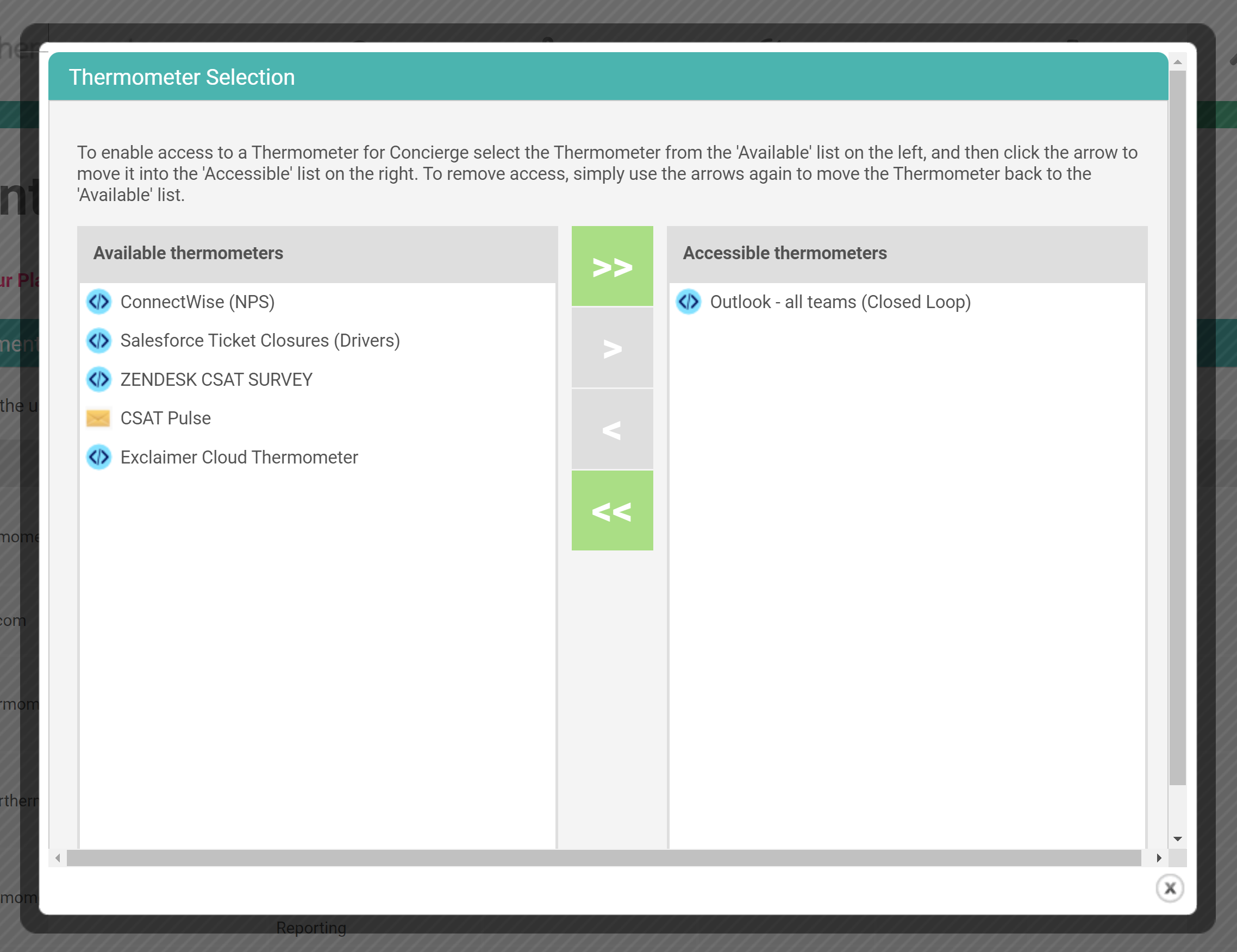User Management: Adding users
Each Customer Thermometer account has a single login which is your main admin login for the account.
If you would like to set up additional users with their own individual email and password to access the Customer Thermometer account you can now achieve this with our self-service multi-user tool User Management.
This tool can only be accessed by the owner of the account or a Global Admin.
Roles available
Just to note, these are users who need to access the Customer Thermometer account, not the survey senders.
Global Admin: Full access to the app including the ability to edit and delete Thermometers and responses as well as add and remove users. Cannot add additional global admins.
Reporting: Only access to the reporting section and main Dashboard, no access to delete or edit responses or Thermometers.
Thermometer Admin: Access to a specific Thermometer(s) reporting and Thermometer set-up. Will not have access to other Thermometers in any capacity.
O365: This is a log in purely for authorising the O365 add-in within an individual's Outlook account. They will not have any access to the main Customer Thermometer account or reporting.
Billing: Access to only the billing section of the app (invoices, card and detail updates).
Below is a breakdown of what each of the above roles has access to:

How to set up multi-user and granular access controls
Once enabled within your account, please head to the top right-hand drop-down and choose Account from the list. From the Account section go to the 'Users' tab. Please note only global and admin logins will be able to view this tab and make changes.
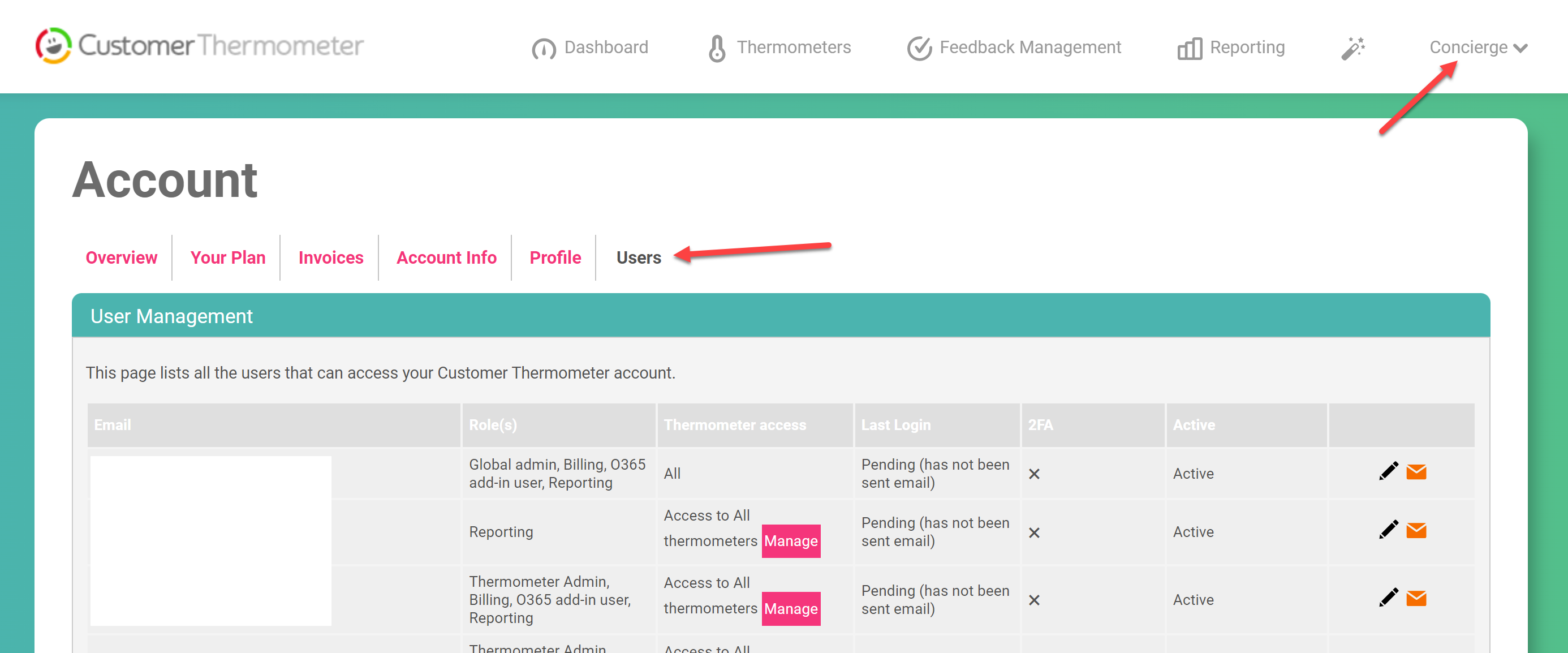
This is where you can add/remove additional users as well as re-send password reset emails and lockdown their access.
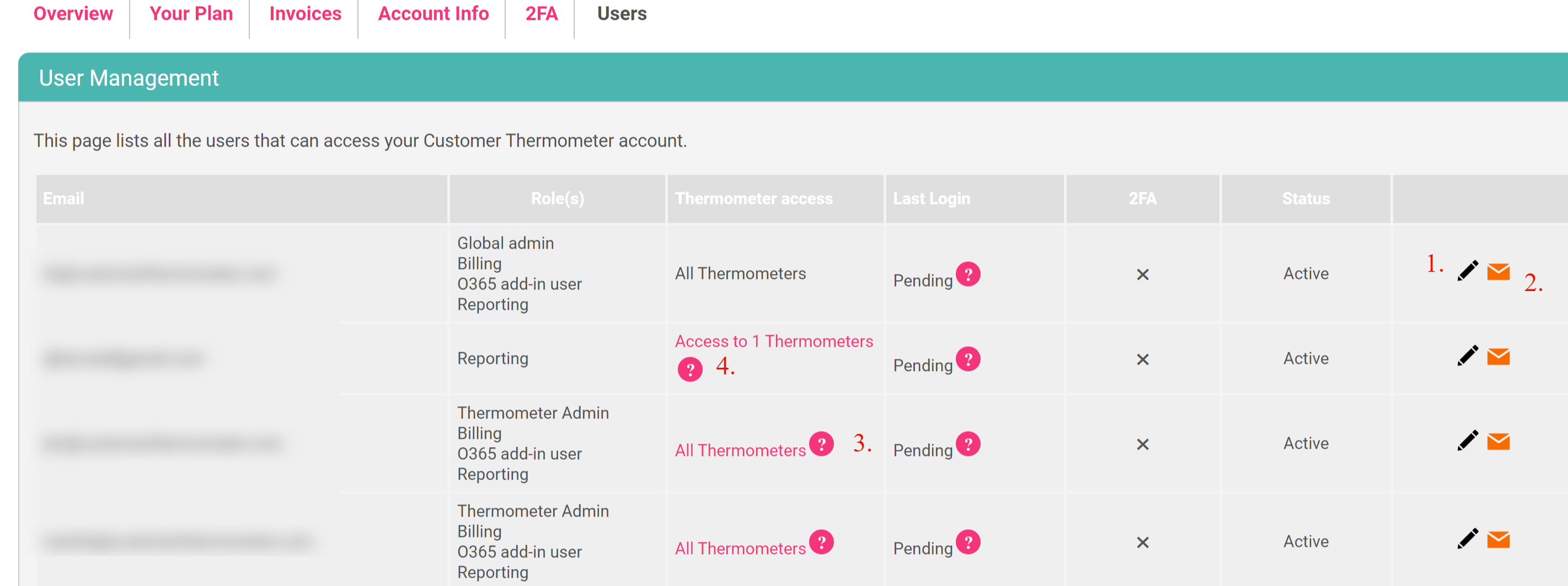
1. Black Pencil - if you click the black pencil you can edit that user to modify a role or remove fully.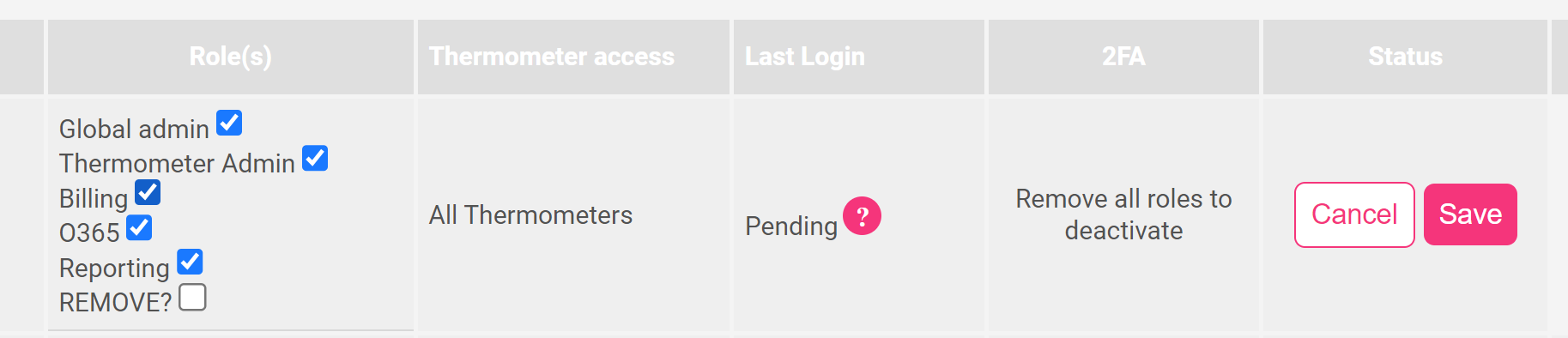
2. The orange envelope when clicked will resend a password reset email to the user.
3. If 'All Thermometers' is stated the user has access to either see the reporting and settings for all Thermometers or just the reporting for all Thermometers depending on the role chosen.
4. If 'Access to 1 (or more) Thermometers' is stated this means the user's visibility or access has been restricted to specific Thermometer(s)