Setting up an ExactTarget / Salesforce marketing cloud Thermometer
Once logged in to Customer Thermometer head to Thermometers > Add new Thermometer > Within a helpdesk ticket > Basic HTML
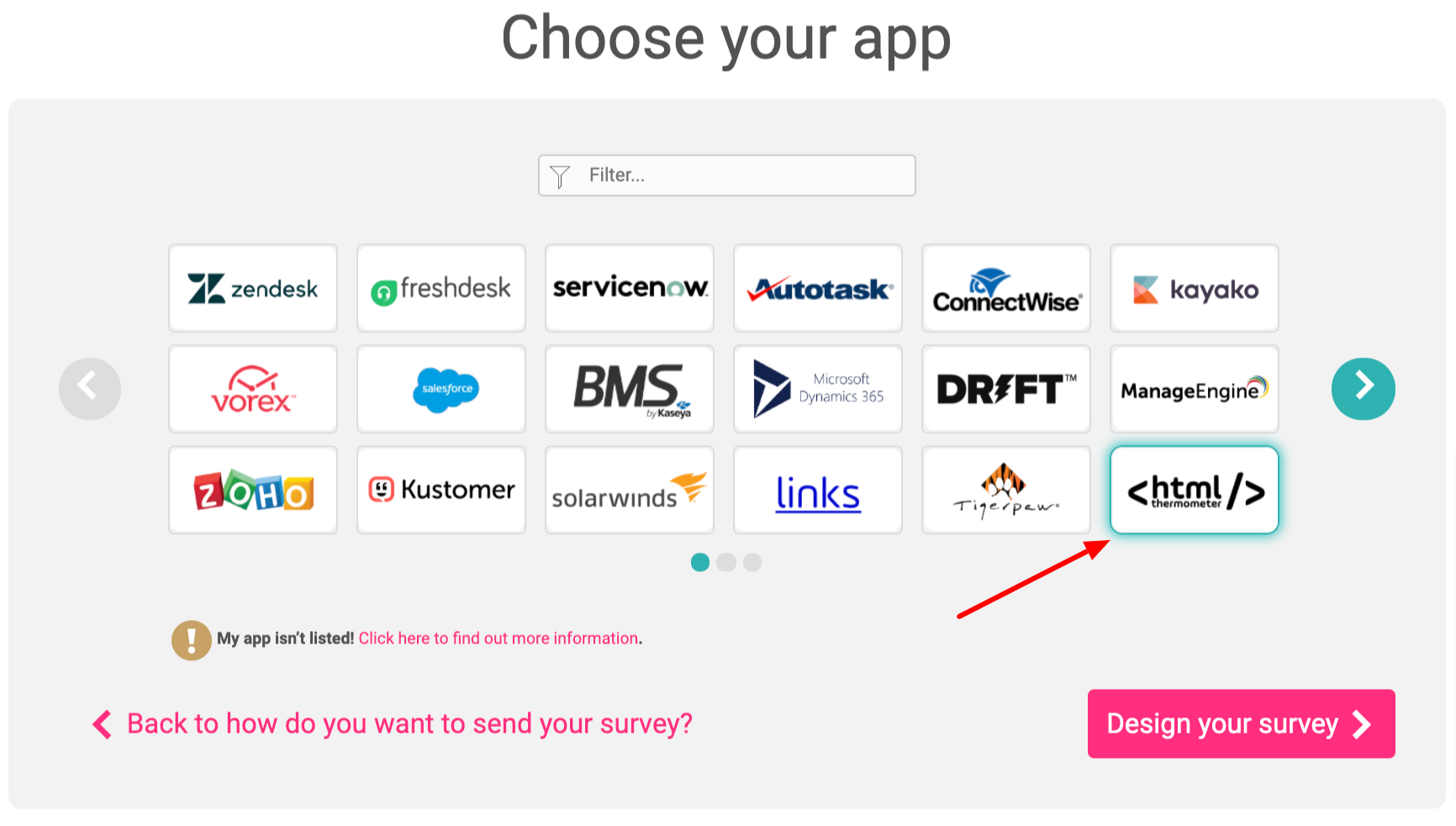
This will then open up your Thermometer Builder where you can create your survey and thank you pages.
The Question
This section of the builder is where you can choose the design of your survey including naming your Thermometer, adding your question and selecting your survey icons or uploading your own bespoke icons. The below video will demo all the customization which can be achieved in this section.
Connect your survey
In order for identifiable data about your recipients and senders to display within your reporting area, you first need to capture it. This would be done at the point that the email is sent, by including merge fields/variables from ExactTarget / Salesforce marketing cloud within the Thermometer code.
The most common ExactTarget / Salesforce marketing cloud variables are shown below for you, however, you can add more if you wish.
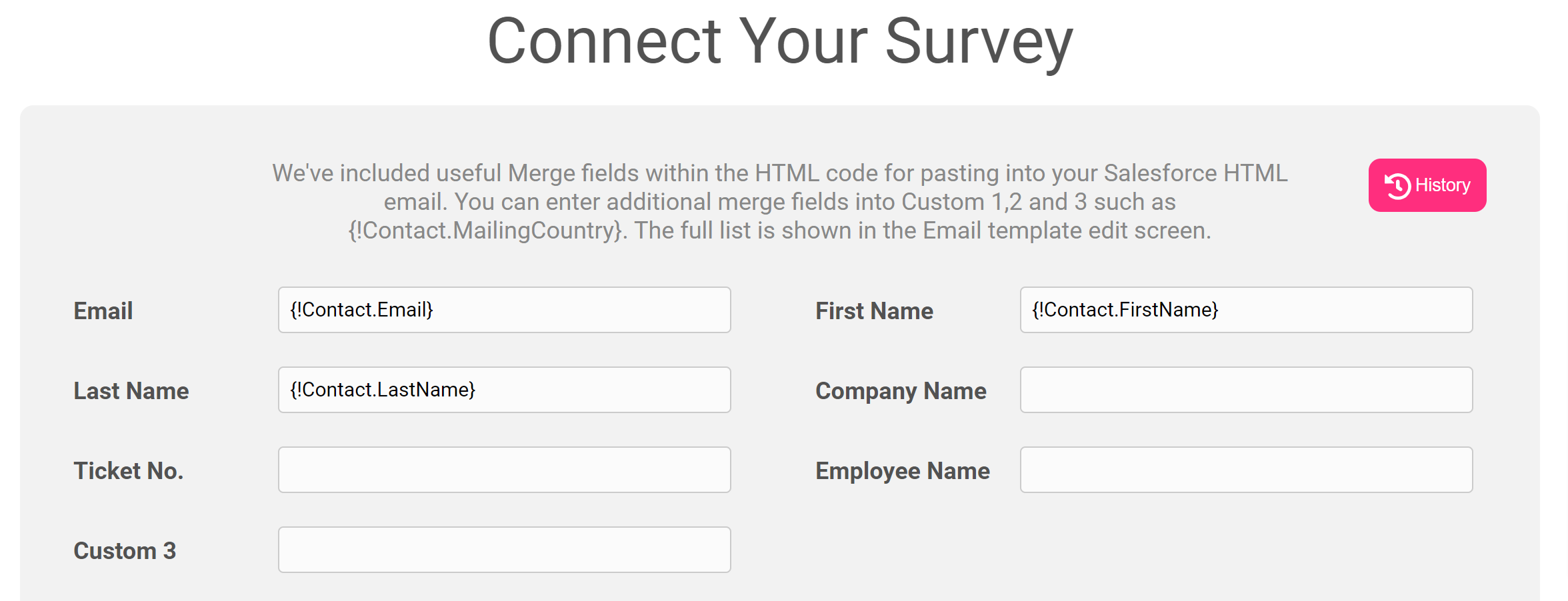
Example variables are here:
%%emailaddr%%
%%firstname%%
%%lastname%%
These variables will capture the corresponding pieces of identifiable data from ExactTarget / Salesforce marketing cloud and present them alongside the recipient's feedback rating within your reporting.
Response options
In your Connect your survey area, you have additional response options. Here you can choose whether to enable a lockout and set your email alert notifications.
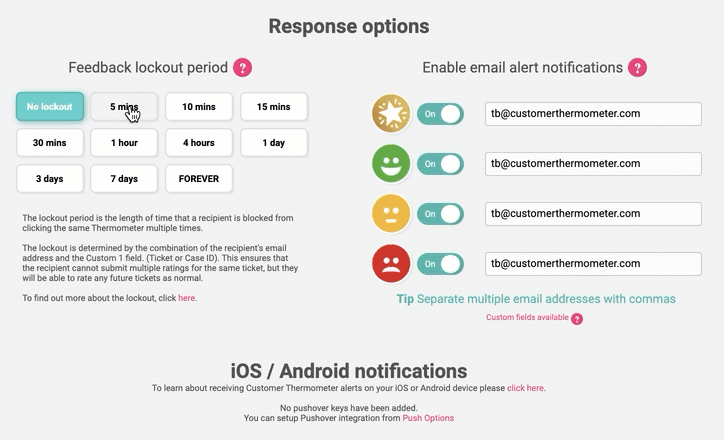
Separate multiple email addresses with commas.
Thank you page
It’s time to get those Thank you pages looking beautiful!
See below for a step by step walkthrough:
Add your Thermometer icons to ExactTarget
Once you've finished designing your Thermometer, the 'Give me my Thermometer' section will provide you with your finished survey to embed into ExactTarget. Click the 'Copy to clipboard' button to copy your survey HTML to embed into ExactTarget.
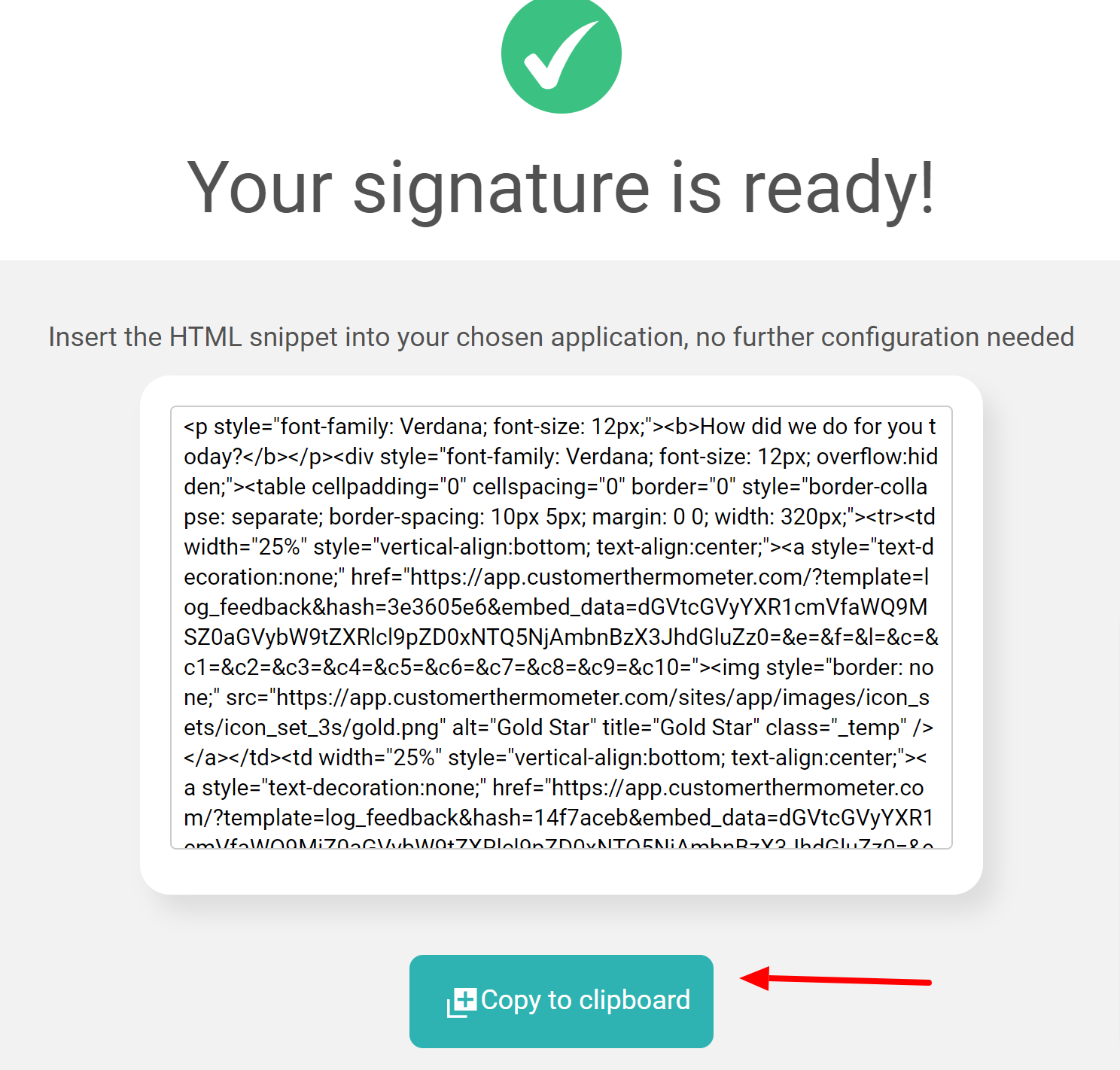
In ExactTarget, go to your email creation area and paste the HTML code generated above into the relevant part of the box.
Edit the icons / layout within the HTML as you see fit. Ensure that the unique hyperlinks are not altered in any way.
Your ExactTarget/Salesforce Marketing Cloud integration is complete. Both systems are connected, and the responses and comments will be registered, alongside your customer data from ExactTarget, in your Customer Thermometer reporting area.