Setting up a Hubspot Thermometer
Once logged in to Customer Thermometer head to Thermometers > Add new Thermometer > Marketing > Select Hubspot
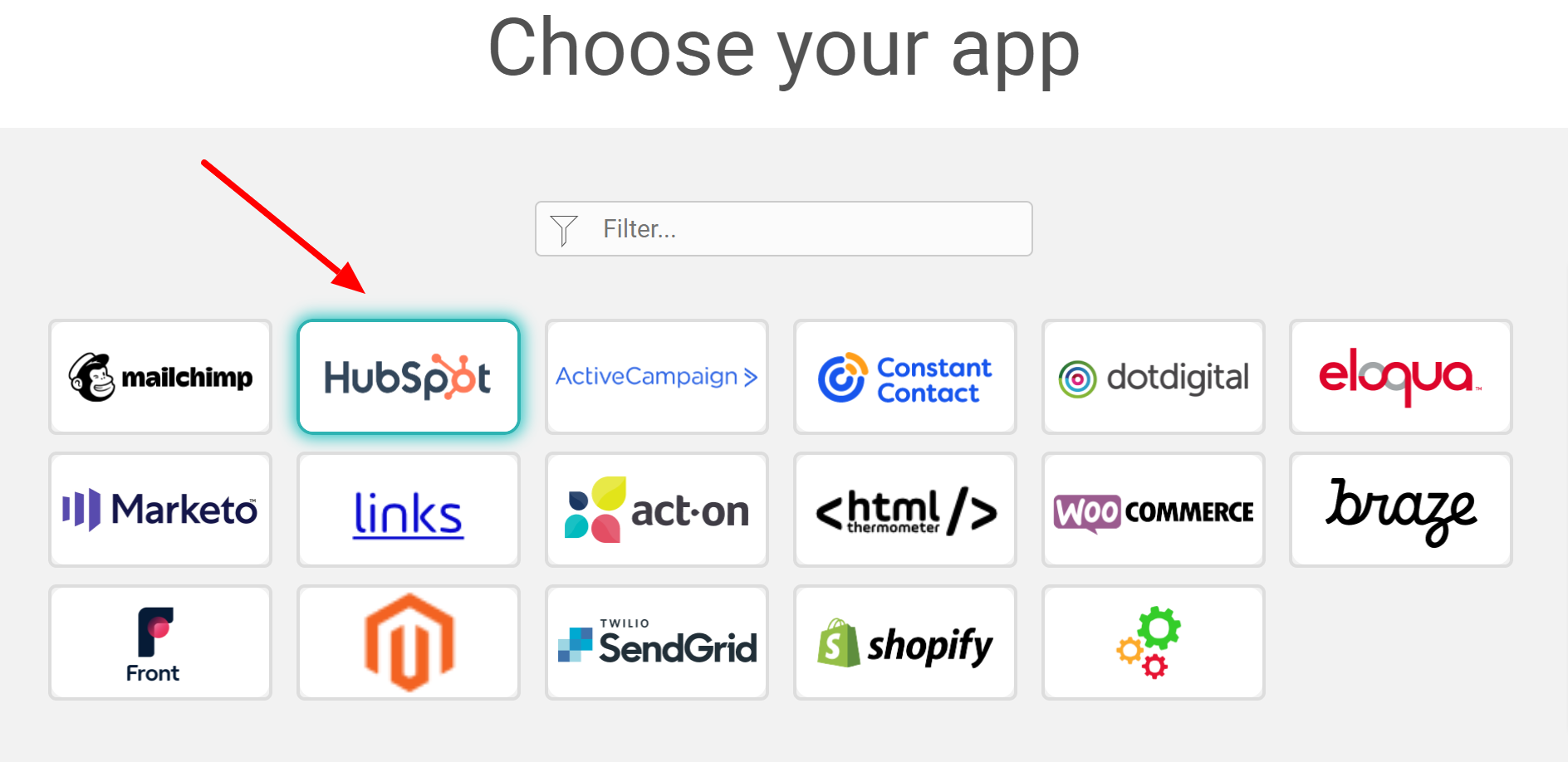
This will then open up your Thermometer Builder where you can create your survey and thank you pages.
The Question
This section of the builder is where you can choose the design of your survey including naming your Thermometer, adding your question and selecting your survey icons or uploading your own bespoke icons. The below video will demo all the customization which can be achieved in this section.
Connect your survey
In order for identifiable data about your recipients and senders to display within your reporting area, you first need to capture it. This would be done at the point that the email is sent, by including merge fields/variables from Hubspot within the Thermometer code.
The most common Hubspot variables are shown below for you, however, you can add more if you wish.
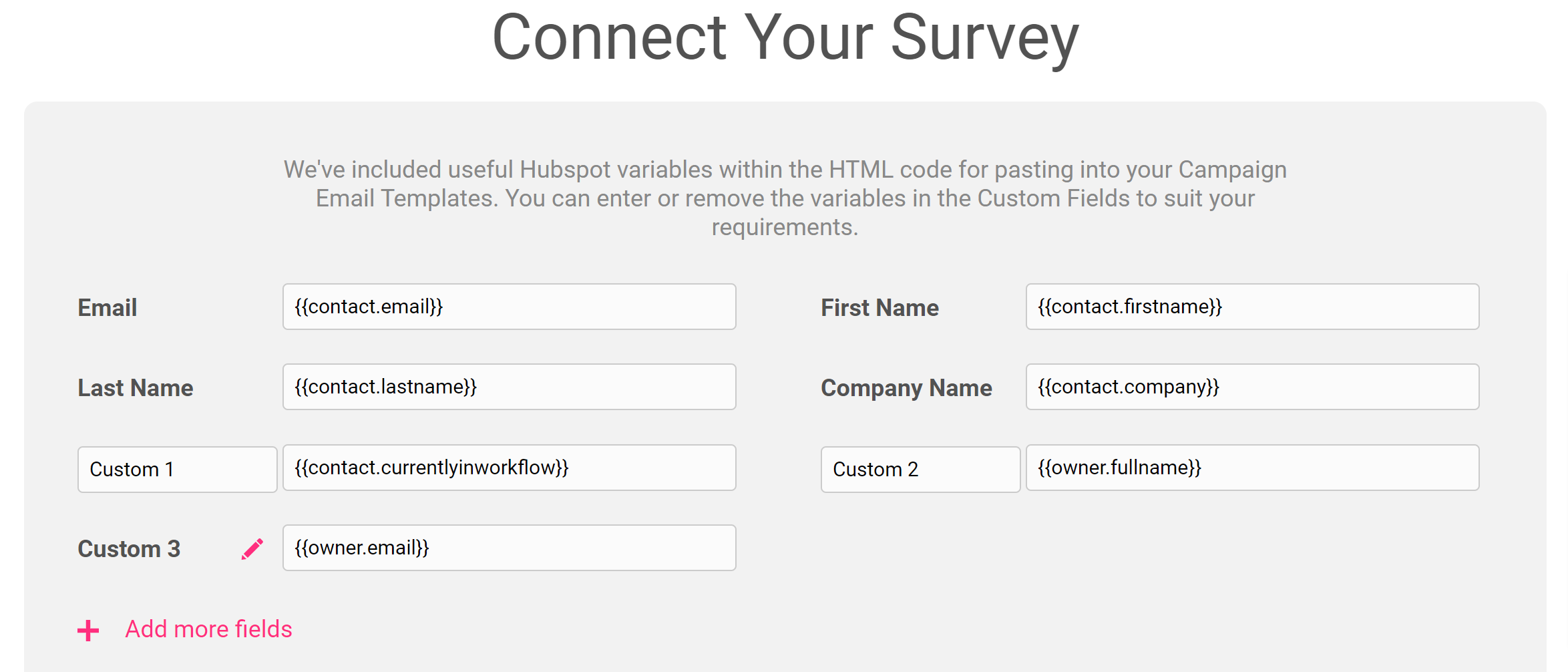
These variables will capture the corresponding pieces of identifiable data from Hubspot and present them alongside the recipient's feedback rating within your reporting.
Response options
In your Connect your survey area, you have additional response options. Here you can choose whether to enable a lockout and set your email alert notifications.
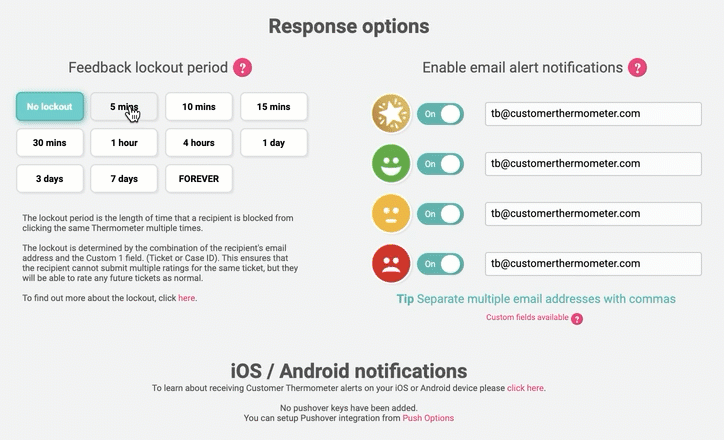
Separate multiple email addresses with commas.
Thank you page
It’s time to get those Thank you pages looking beautiful!
See below for a step by step walkthrough:
Embedding your survey into Hubspot
Once you've finished designing your Thermometer, the 'Give me my Thermometer' section will provide you with your finished survey to embed into Hubspot. Click the 'Copy to clipboard' button to copy your survey HTML to embed into Hubspot.
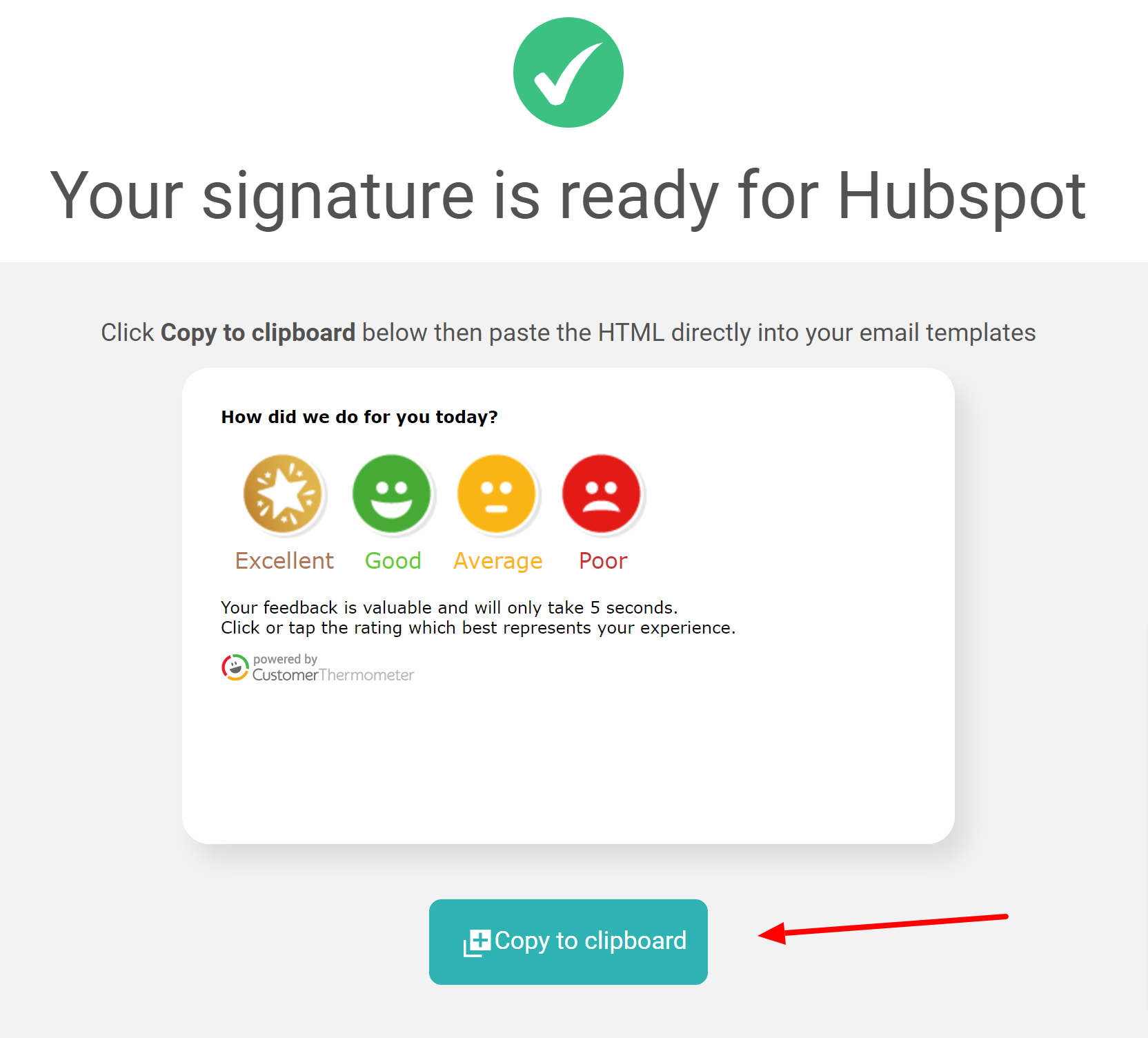
Goto Marketing > Email > Pick an existing template or create a new one.
In the drag and drop editor click 'more' under the content section. Find the HTML block and drag it into the template where you want the survey to display

Paste in your survey HTML:

Then your survey should display! Once complete, save your template and it’ll be ready for use.
When it’s sent to a HubSpot contact, the merged variables will pull together the relevant Personalization Tokens and all identifiable feedback records will be stored in your Customer Thermometer reporting.