TempTrack report
TempTrack allows you to see trends and response data for either specific individuals or companies.
Access TempTrack here under your Reporting tab:
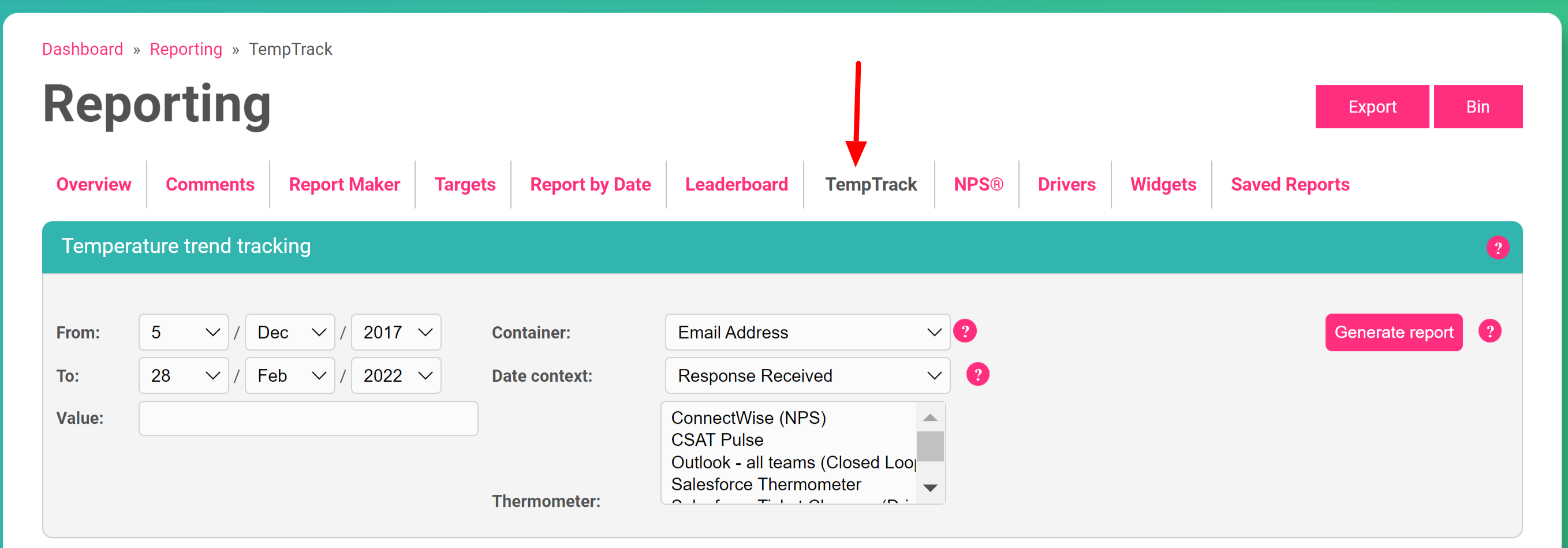
How to use it
The TempTrack can be used to create reports on custom fields as a whole or specific data points within a custom field.
In the ‘Container’ field you would select the custom field you would like to filter on. Then if you would like to find the responses for a certain value within that field, you would then type it into the ‘Value’ field.
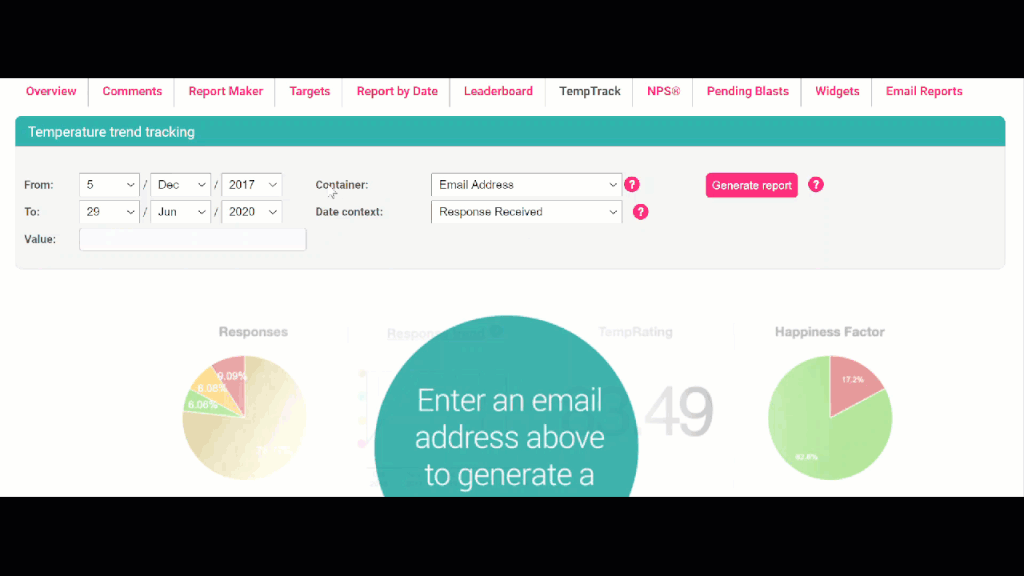
We have given you some examples below but please ensure you always select a date range before selecting your custom field and value.
Searching responses for a company domain
This will show you the responses for all recipients with that chosen domain. You must ensure to enter an ‘*’ before the ‘@’ of the domain as shown in the example below:
Searching responses for a specific team member or technician
This will show you all the responses that certain team member has received. You must remember to select the custom field you are capturing your team member’s names in:
There are many more reports you can create such as for a specific company by selecting the ‘Company’ custom field and adding the company name within the ‘Value’ field or for a specific recipient by either searching on their email address or first and last name. You can create a report for any specific data point within your reporting.
You can also filter for specific rating types using the filter tool.
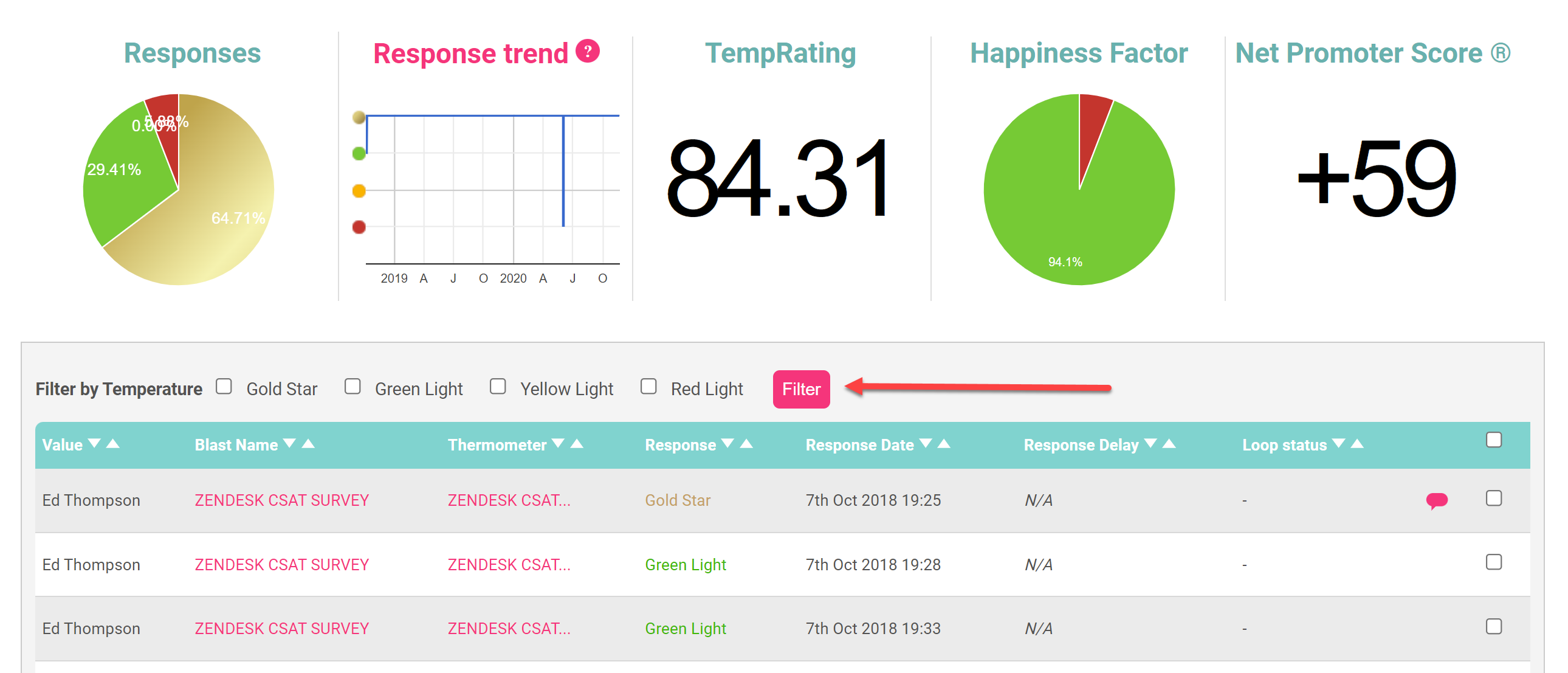
This report would be really useful for account managers and anyone looking to
monitor key accounts and review feedback from specific customers.