Collecting identifiable data via Embedded Thermometers
In order for the recipient details to display within your reporting and the email notifications you first need to capture them. This would be done at the point that the email is sent, by including 'merge fields' or variables from your system you are sending the survey from in the Thermometer code. It works in the same way that you might add a merge field to the body of an email to merge in the recipient's first name.
The fields will usually look something like: {email_address} or [First Name] - every system is different, but you should be able to find the relevant fields within your system. These fields need to be added during the Thermometer set-up process when generating your code.
To capture the additional information that you're looking for, you'll need to re-generate your Thermometer by following these steps:
1. Log in to your Customer Thermometer account, go to Thermometers > Select your Thermometer name so the Builder opens > Go through the settings until you hit the Connect your Survey settings:
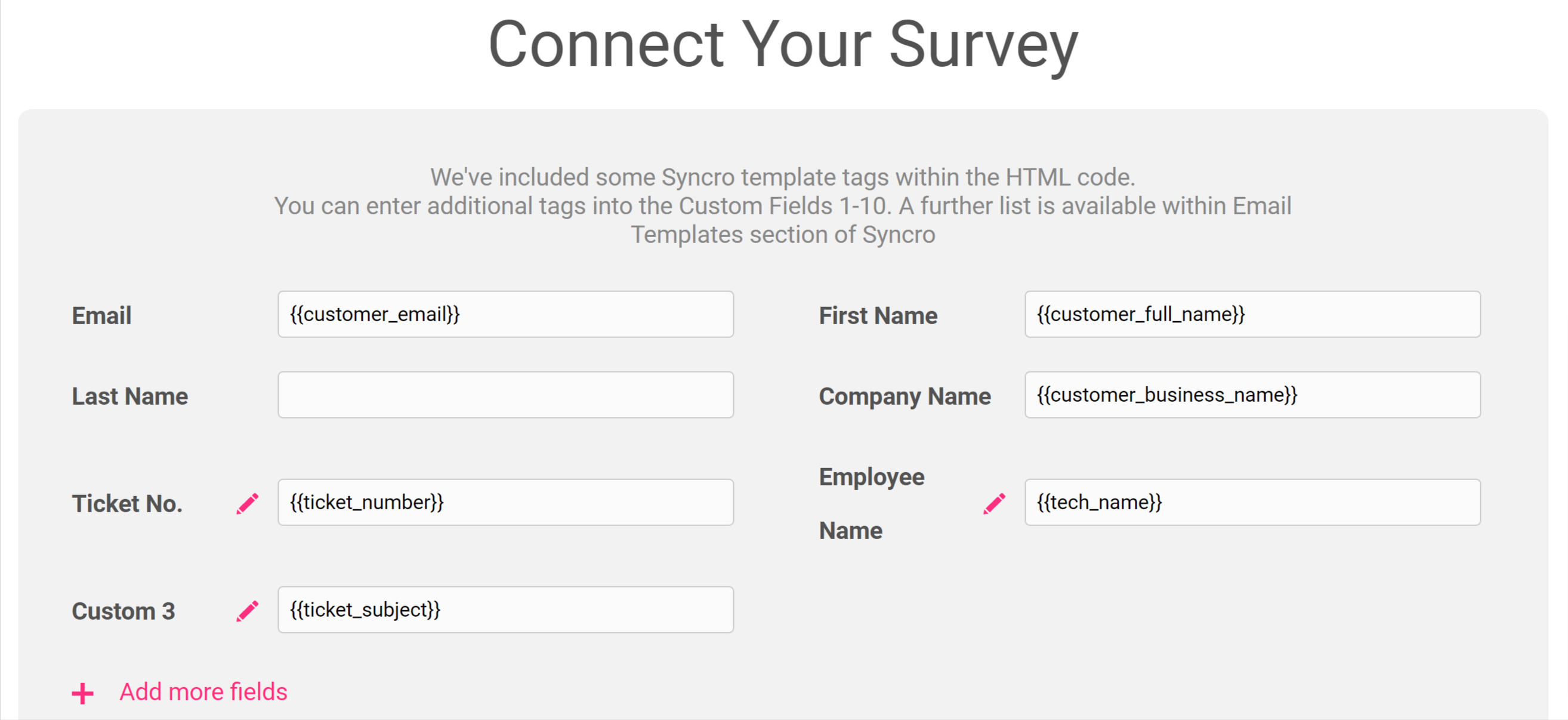
2. Once you have your variables insert them into the spare custom fields.
You may see we pre-populate some variables for you like in the above screenshot if you're using one of our formal integrations.
3. Once your variables have been inserted click right through to the end of your set up and you'll have an updated survey or survey HTML code to then copy and paste into your system replacing the old survey.
The additional data will then be captured on all new responses moving forwards.