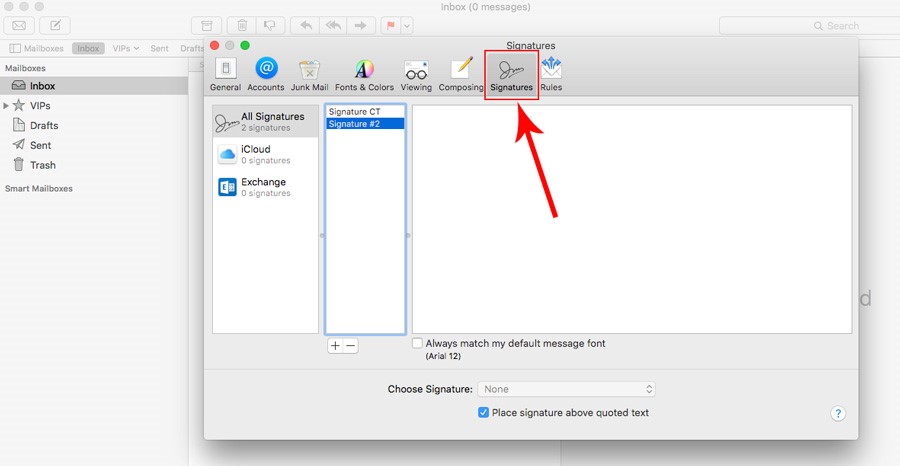Setting up a Mac Mail Thermometer
Once logged in to Customer Thermometer head to Thermometers > Add new Thermometer > Signature > Select the Cogs which is our universal integration.
This will then open up your Thermometer Builder where you can create your survey and thank you pages.
The Question
This section of the builder is where you can choose the design of your survey including naming your Thermometer, adding your question and selecting your survey icons or uploading your own bespoke icons. The below video will demo all the customization which can be achieved in this section.
Connect your survey
I’m afraid you cannot identify recipients automatically using Mac Mail signatures via a single click.
This is a limitation of Mac Mail signatures. They do not allow footers to be “dynamic” and therefore it’s not possible for email recipient information to be passed through to us but all is not lost!
You are able to prompt respondents for their email address on your Thank you pages. You will find this feature in the Connect your survey section of the builder.
Email addresses will be added to the survey response if a respondent provides that information. If they don’t, you will still receive an anonymous response and any comment left.
You can also identify the senders of the survey by manually adding the sender’s full name into custom 1 and other identifying data in the remaining custom fields as shown below.
The survey produced at the end once you have clicked the Generate Signature button will have the sender’s details embedded within the tracking links and all responses associated with that survey will be attributed to that sender.
Have multiple senders? No problem! Just repeat the above process for each sender creating an individual survey from the same Thermometer for each person.
Thank you page
It’s time to get those Thank you pages looking beautiful!
See below for a step by step walkthrough:
Embedding your survey into Mac Mail
Once you've finished designing your Thermometer, the 'Give me my Thermometer' section will provide you with your finished survey to embed into Mac Mail.
Hit the blue download button to download your survey icons to your device.
Keep this page open as you'll need to come back to copy your response links in a moment (2).
Launch Mac Mail. Select preferences > signatures:
Select the account you would like the add a signature to
Click “+” to add a new signature to that account
Rename your signature
Enter your signature’s text:
Drag your first icon from your folder / desktop on to your signature:
With the image highlighted, go to Edit > Add Link…
Sometimes it may not appear that it’s been highlighted, but do not worry it has!
Copy the appropriate response link from the Customer Thermometer page and link to the appropriate icon in your Mac Mail signature.
Repeat for the remaining 3 icons until you have built up your Thermometer signature.
Once the signature is built, save and close the window.