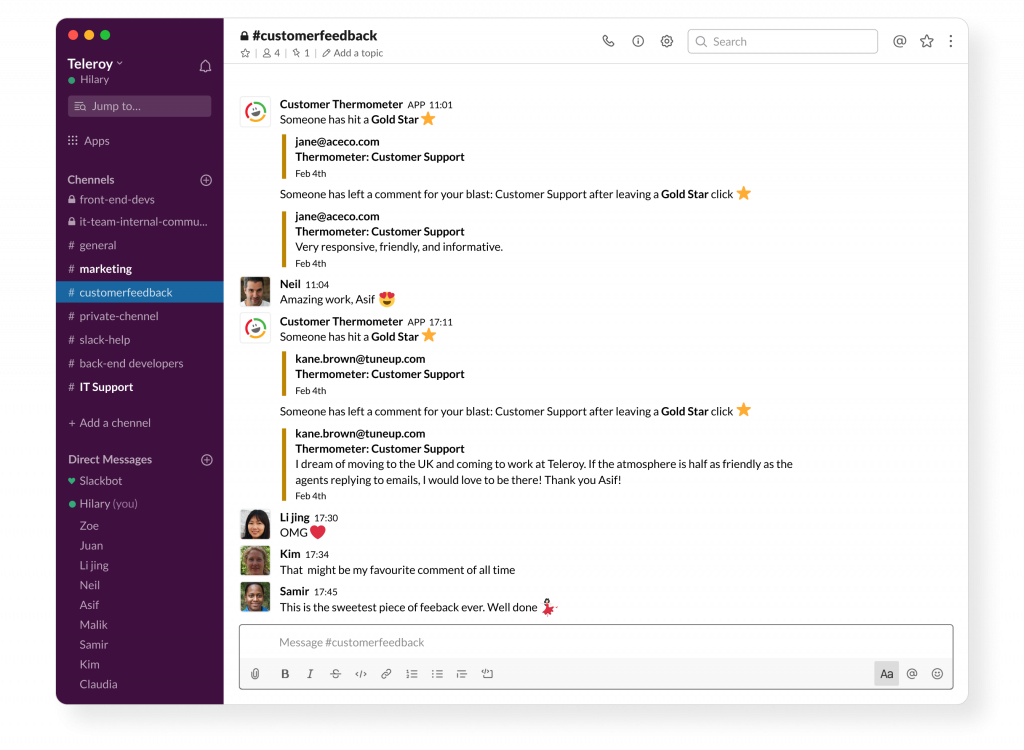Posting into multiple Slack channels
It is now possible to post into multiple different channels in Slack. This can be split by Temperatures and Thermometers.
Simply follow our Slack guide, to create an integration with each channel you'd wish to post into.