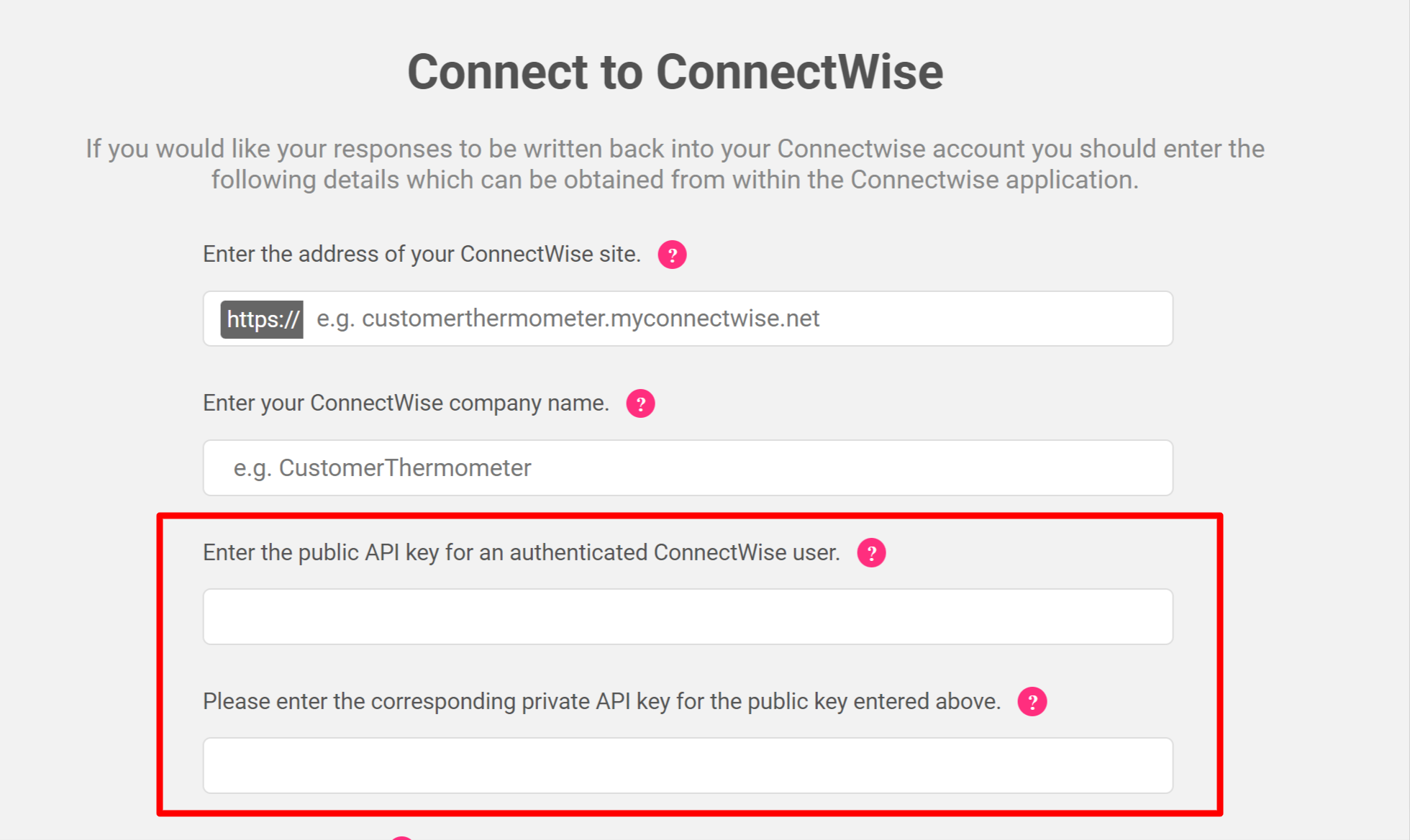Create a new ConnectWise API member
All connections into ConnectWise require a public and private API key. These keys need to be added to edit Thermometer screen.
Once logged into ConnectWise navigate to System -> Security Roles
Create a new security role, in the example below we call it Customer Thermometer, but you may call it whatever fits with your organisations naming conventions.
In the Security Modules window make sure that every single option for each of the sections Company, Finance, Marketing, Procurement, Project, Sales, System, and Time & Expense are set to None.In the Service Desk Section make sure that every entry is set to None except Service Tickets which should have Add Level, Edit Level, and Inquire Level set to All. Save and Exit this section.
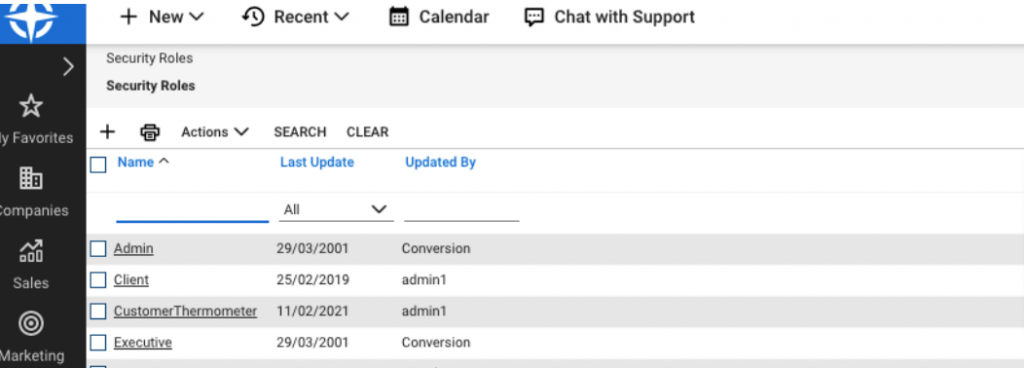
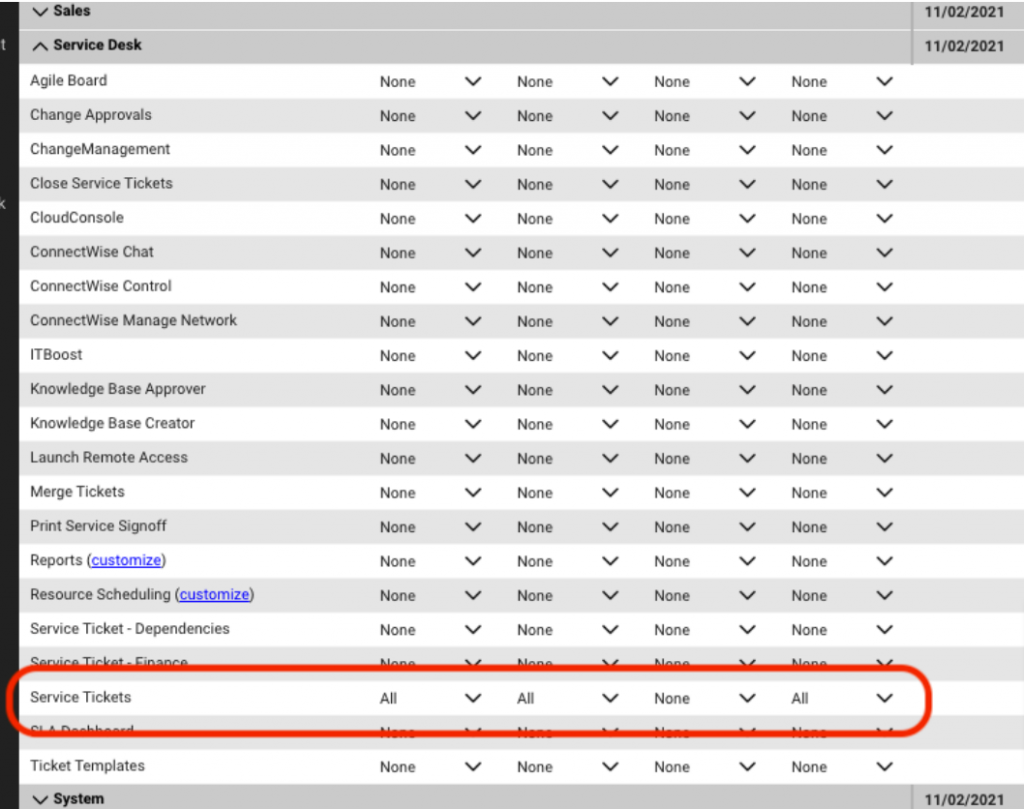
Navigate to System > Members > API Members.
We’ve already got one set up below.
You will need to create a New API member.
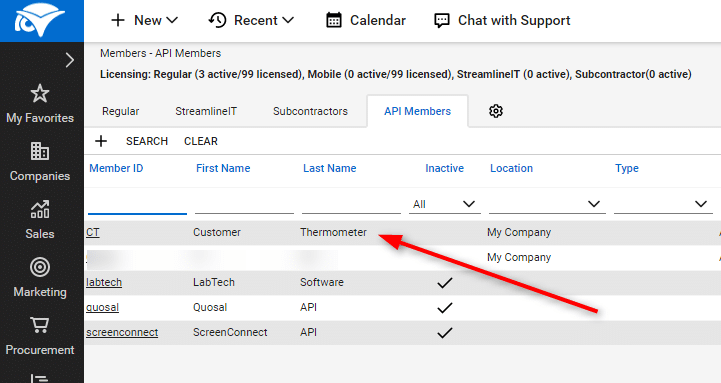
To create a new API Member, fill in the fields as shown below:
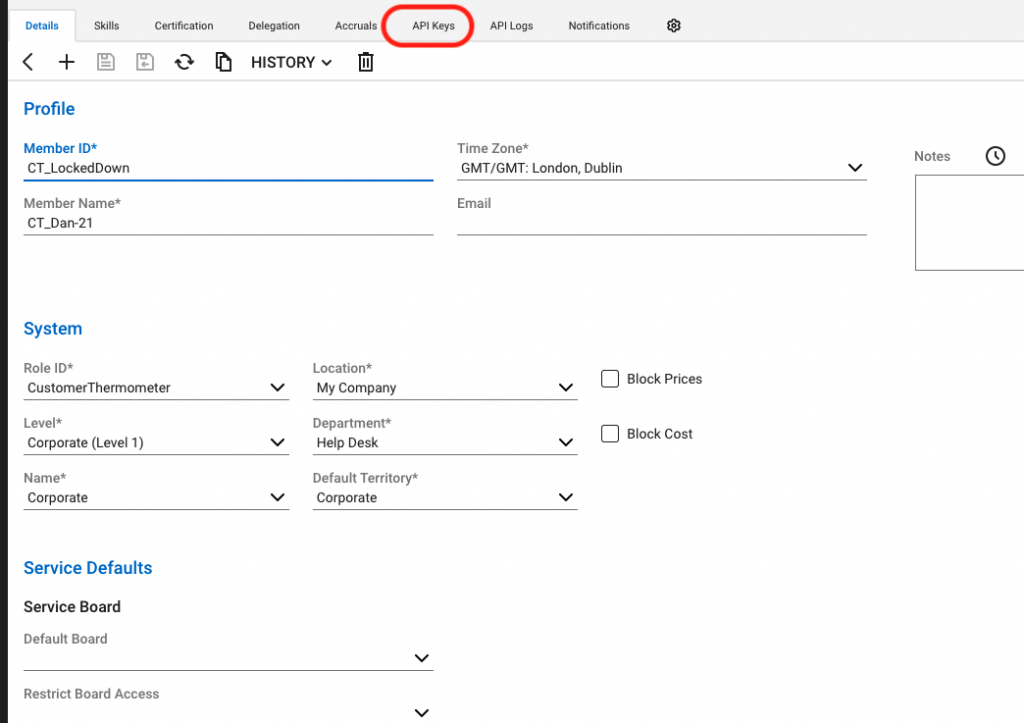
Note that if first and last name are Customer Thermometer and you include our icon (download it from here) then you will see that appear on your Internal comments when ratings and comments are pushed against the ticket.
Under Security Information, select the security role created in the last step and it’s always a good idea to add a real email address under contact information.
The remainder of the fields just need to show defaults.
Generate your API keys
Create a new key, give it a name, and click save.
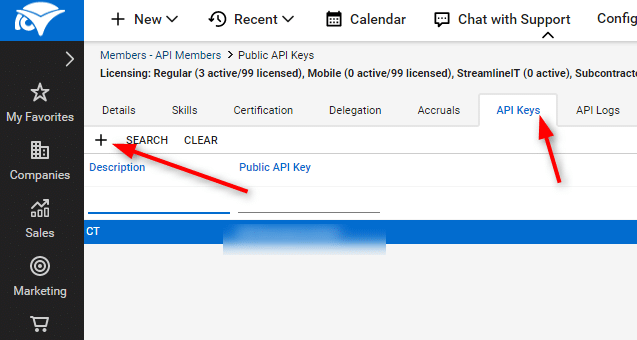
A new public and private key will then be created for you:
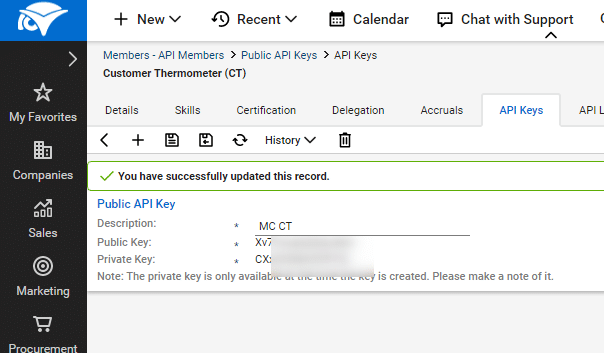
Copy each one in turn and paste them into your Customer Thermometer edit Thermometer screen: